
You might be surprised at the variety of sublimation printers that are available and what you can use them for.
The post The best sublimation printers of 2023 appeared first on Popular Photography.
]]>
We may earn revenue from the products available on this page and participate in affiliate programs. Learn more ›
There are a few compelling reasons why you might want to search for the best sublimation printers instead of choosing between the many different models of inkjet and laser printers currently available. The first work case has to do with quality and convenience: Perhaps you simply want to buy a dye sublimation printer because you’re primarily interested in owning the best portable printer that can quickly and conveniently produce 4 x 6-inch glossy color photos of your digital images. After searching on Amazon and elsewhere, you’d soon realize there aren’t a lot of models to choose from. But each of those models can print using dye-sublimation technology. But that might not be the only sublimation printer you’re looking for.
Perhaps you’re an event photographer or a wedding photographer, which means you’re a pro who needs to provide his or her customer with more print-size options. But you want your printer to print them out almost immediately. So, instead of just offering your customers a 4 x 6-inch print, you require the best sublimation printer that can produce, say, 5×7-inch and 6x 8-inch prints in addition to 4x 6-inch prints. Well, you’ll find that there are several pricier pro sublimation printers, too, which offer many more options for pro shooters who might need more versatility and flexibility.
However, those aren’t the only types of photographers or creatives using sublimation printers. There’s still a third group, one made up of many different types of small-business owners and pro photographers, who are still interested in using sublimation printers. However, if you’re part of this group, you’re interested in producing high quality sublimation prints so you can transfer your photos (via a heat-press process) onto t-shirts and fabrics, as well as other objects, like mugs or smartphone cases. Regardless of your use case, we’ve put together this selection of the best sublimation printers for any person.
- Best for beginners: Epson EcoTank ET-2720
- Best for professionals: DNP DS620A
- Best wide format: Epson Expression Photo HD XP-15000
- Best for T-shirts: Sawgrass SG500
- Best cheap: Canon Selphy CP1300
How we chose the best sublimation printers
For our ratings of best sublimation printers, we chose current models from some of the major brands that produce these types of printers. We researched and selected the models that included the broadest spectrum or features and capabilities, and also which met the needs of most users as well as which models and printer types are most affordable.
We also looked at printers that were compatible with both Windows and Mac computers (the most current operating systems for both), as well as other connectivity technologies, including USB, wireless, Bluetooth and more.
The best sublimation printers: Reviews & Recommendations
Best for beginners: Epson EcoTank ET-2720
Epson
Why It Made The Cut: Because it comes with large ink tanks, this Epson EcoTank model is easier and less expensive to convert than most the inkjet printers making it our pick for the best sublimation printer for beginners.
Key Features
- Weight: 12.45 lbs.
- Product Dimensions: 13.7 x 14.8 x 8.7 inches
- Type: All-in-one converted sublimation printer with ink tanks
Pros:
- Easier and less expensive to convert to a dye sub printer
- Ink tanks can hold months’ worth of ink
- Easy to set up
- Has both wireless and hands-free voice-activated printing capabilities
- Includes built-in scanner and copier
Cons:
- Printer is slightly more expensive than some
- This Epson EcoTank model has fewer features than others in its product line
If you’re a novice at printing on dye sub printers, you’ll want to watch your budget since you won’t just be buying a printer, but other items, as well, including sets of ink, different sets of paper and quite possibly a heat-transfer machine, as well.
So you don’t want to go through more ink than is necessary, since that can get very expensive. But that’s one of the benefits of using one of Epson’s EcoTank line of printers. They’re specifically designed to hold a lot of ink (in each color), which can last for months, depending on usage. But what’s really great about this Epson EcoTank model is that since it’s Epson’s entry-level model, this is a cheap sublimation printer compared to most ink-jet models with ink tanks. So, if you’re just starting out and are looking for an ideal inkjet printer to convert into a dye sub printer, the ET-2720 is ideal.
Additionally, there’s also a benefit in converting one of Epson’s EcoTank inkjet printers with ink tanks into a sublimation printer: According to various experts, it’s much easier and less expensive to convert one of these models to a sublimation printer than printers that use ink cartridges. This Epson line is also responsible for some of our favorite at-home printers.
Best for pros: DNP DS620A
DNP
Why It Made The Cut: A pricey professional-grade photo sublimation printer that’s ideal for setting up a photo booth at a wedding or corporate event.
Key Features
- Weight: 29.95 lbs.
- Product Dimensions: 19.7 x 15.7 x 12.9 inches
- Type: Purpose-built sublimation printer
Pros:
- Excellent performance and very fast
- Prints high-quality photos
- Offers several different print sizes
- You can print either glossy or matte finish
Cons:
- Very pricey
- Not designed to print on transfer paper, for transferring images to t-shirts or mugs
As the top sublimation printer this printer is ideal for event and wedding photographers and content creators who want to produce lots of quality photos quickly to hand out at an event. For instance, say you’re a pro event photographer who might be interested in setting up a photo booth for a wedding or corporate event, this model would be an excellent choice since it can produce lots of good quality photos and print them rather inexpensively.
What’s also nice about this printer is that, unlike cheaper purpose-built sublimation printers, this model has the option of printing in three different sizes—4 x 6 inches, 5 x 7 inches, and 6 x 8 inches.
It’s very fast, too: The company says it can print 400 prints per hour. You can also place a watermark on the back of all your images, and you can use the same media to produce either glossy or matte photos.
It has a standby mode, as well, to lower costs (and increase profitability) by making the most efficient use of energy. The printer also provides advanced status information from the driver, enabling you to check on remaining media, media format, printer status, printer life counter, color control data, firmware version and serial number.
If you’re looking for something more flexible when it comes to making physical versions of your photography, check out our list of the best printers for photos.
Best wide format: Epson Expression Photo HD XP-15000
Epson
Why It Made The Cut: As the best wide-format sublimation printer this model is also an excellent choice for those who need to convert a single-function inkjet printer.
Key Features
- Weight: 18.7 lbs.
- Product Dimensions: 30.9 x 18.7 x 16.2 inches
- Type: Single-function converted sublimation printer
Pros:
- Lets you print in larger sizes than most inkjet printers
- Includes a 2.4-inch touch display
- Uses a 6-color ink sets
- Printer unit is lightweight
- Wireless connectivity
Cons:
- Not as easy to convert as Epson’s EcoTank models
- More expensive to convert than Epson’s EcoTank models
Typical printers can only handle media up to 8.5×11 inches. But if you need prints that are larger, you’ll enjoy this wide format sublimation printer from Epson, which can print at larger sizes, up to 13 x 19 inches. And since it can print using six colors and higher resolution settings than many printers, the images are sharp and vibrant. However, it’s not a perfect printer since it’s not as easy to convert this Epson into a sublimation printer since it uses ink cartridges instead of ink tanks. Also, this Epson produces prints more slowly than others in its class.
Best for heat transfer: Sawgrass SG500
Sawgrass
Why It Made The Cut: This versatile but relatively pricey sublimation printer can transfer photos and graphics onto a variety of objects, including t-shirts, mugs, and other items making it our pick for the best sublimation printer for fabric and rugs.
Key Features
- Weight: 30.61 lbs.
- Product Dimensions: 15.75 x 17.25 x 8.5 inches
- Type: Purpose-built sublimation printer
Pros:
- Comes with a set of Sublijet UHD sublimation inks
- Wi-Fi connectivity
- 2-Year Product Warranty and In-house Support
Cons:
- Somewhat pricey
The Sawgrass SG500 fits easily onto the top of a desk thanks to its small size. But, it’s still a powerful dye-sublimation printer that can be used on many projects, whether you’re a hobbyist or you own a small business or kiosk operation. It’s also great for making sublimation prints for shirts.
You can print on media up to 8.5″ x 14″ and use it to create and apply custom graphics to a wide variety of items, including mugs, coasters, phone cases, apparel and more. The SG500 also offers WiFi connectivity. The SG500 includes a free license of CreativeStudio software. It was developed for the sublimation process and comes with built-in product templates and thousands of ready-to-use designs making it an excellent sublimation printer for shirts. The printer also comes with Sawgrass Print Manager, a software utility that automatically adjusts the ink output to ensure optimal quality while also reducing wasted ink.
Best cheap: Canon Selphy CP1300
Canon
Key Features
Why It Made The Cut: If you only need to print out good quality 4 x 6-inch color photos that have vivid color and are durable, this Canon small, portable, dye sub printer should fit the bill as the best cheap sublimation printer.
- Weight: 1.90 lbs.
- Product Dimensions: 5.4 x 7.1 x 2.5 inches
- Type: portable photo dye sublimation printer
Pros:
- Inexpensive
- Easy to use
- Portable
- Includes wired (PictBridge) and wireless connectivity
- Can print directly from SD memory card (via memory card slot)
Cons:
- Hot a sublimation printer for heat transfers for mugs, t-shirts, etc.
- Not very versatile
There’s a lot to like about the Canon Selphy CP1300 dye sub photo printer, provided that you’re OK with being limited to printing only 4 x 6-inch size photos and that you don’t need a very versatile dye sub printer. For instance, unlike other dye sub models, you won’t be able to print your images onto transfer paper and then use a heat transfer process to transfer the image or design onto a t-shirt, mug, or other objects. But if you’re OK with these limitations, this Canon Selphy printer produces good quality 4 x 6-inch color photos that have vivid color and are also durable.
What’s also nice about the Selphy CP1300 is that the printer is small and compact, so it will fit in almost any small office or anywhere in the home. You also have several options when you want to connect with the printer: You can connect to it via one of two USB ports, for a wired connection, or you can print via Wi-Fi. Since there’s an SD memory card slot, you can also print right from your SD memory card.
Are you eager to see how some of the photos on your mobile devices look when you print them out? Well, you can also print directly from your mobile devices by downloading Canon’s PRINT app, although it can also work using Apple AirPrint (for Apple devices) or Mopria (for Android devices).
The printer is powered via an AC adapter, but you can buy a battery pack, which makes the printer even more portable. The Selphy CP1300 also sports a small 3.2-inch LCD, which allows you to preview any images you’d like to print directly from your memory card or thumb drive.
What to consider when buying the best sublimation printers
For many of you, it’s quite possible that you’ve never even heard of sublimation (or dye sublimation) printers before, in which case you might be wondering: How does a dye sublimation printer work, and how does it differ, say, from the process inkjet printers use to create images and prints? Essentially, during the printing process, heat is applied to the three layers of solid ink dye (cyan, magenta and yellow) in the dye sub printer’s ink cartridge. On traditional dye subs, the layers of ink are also the same size as the paper. There’s an additional layer, as well, which contains the material used for a clear protective coating that’s put on at the end of the process. Once a section of the ink is heated, the three dyes are vaporized into gas and are transferred to the paper. The clear coating is then applied and the process is complete.
However, sublimation printing can also be used to transfer photographic images onto fabric, like t-shirts, and hard materials, like specially manufactured ceramic mugs. To do this kind of dye sub printing, you first create a graphic or photo and produce a dye sub print (which is printed in reverse) onto transfer paper. Once the ink is dry on the transfer paper, the photo or graphic can then be transferred on to an object by heating it. Heat is applied to the dye sub ink dye, at which point they’re vaporized and transferred to an object. So, when you buy a sublimation printer, you’ll want to be clear on what you’ll be using it for and how often. Then, look at the various printer features and capabilities to narrow the focus of your search.
Do you just need a printer that produces durable photos quickly?
If you’re not making images or graphics that will be transferred to an object, then you can limit your search for printers that produce fine-quality sub-dye photo prints. If you don’t intend to print anything larger than a 4 x 6-inch print, then look for a portable photo printer, like the Canon Selphy CP1300.
But if you’re looking for better quality, faster output, or more options, consider a printer like the DNP DS620A dye sublimation printer, which is pricey but designed for pro photographers who want to print out quality photos quickly for their clients at an event.
What are you printing on?
If you’re interested in placing your photos or graphics on customized gifts, like baseball hats, cell phone cases, mugs or t-shirts, you have two options: First, you can convert a new inkjet all-in-one or regular printer to a dye sublimation printer. Note: You should be aware that when you decide to change your printer and convert it so that it now uses a sublimation process to produce prints, you will no longer be able to use that printer as an inkjet printer anymore. Also, not all inkjets can be converted. So, be sure to do some research to find out if your model can be converted.
Your other option is to buy a purpose-built sublimation printer (which is a model that is specifically built to produce sublimation prints).
What other equipment and supplies will I need on hand?
There are various techniques for transferring an image printed on transfer paper to an object, like a t-shirt, mug, or other objects. In some cases, you’ll also need either a heat press machine or a mug heat press, or both. You’ll also need to invest in other items like sets of ink and heat-resistant tape.
FAQs
Q: Can any printer do sublimation printing?
No. There are specific models by a few printer manufacturers, such as Epson and Canon, that claim their printers can be converted to producing sublimation prints. For more information on specific models, go to those printer manufacturers’ websites.
Q: How long do sublimation prints last?
Some experts suggest that dye sub prints can be more durable than some inkjet prints. They’re certainly less likely to smudge and are generally more water resistant. A dye sub photo’s clear coating also helps prevent the image from fading (although how much an image will fade will depend on how exposed it is to the light over time). Experts also claim that a good-quality sublimation print that’s been successfully transferred to a polyester shirt might actually outlast the life of a t-shirt itself.
Q: Can I use a dye sublimation print and transfer it to any fabric or mug?
No. You can only print on a shirt that’s been made out of a synthetic fiber, such as a polyester fabric. As for mugs, you’ll need to buy a special type of mug—one that has a glazed ceramic surface with a special coating that allows the surface of the mug to preserve the sublimated ink.
Q: What sizes to sublimation printers come in?
When it comes to photo printers, lots of sublimation printers offer 4×6-inch prints or sometimes 5×7-inch prints in a hurry and without the need for a long drying process like inkjet. Larger sublimation printers go up to 11×17 inches, which makes them useful for heat transfers that eventually end up on T-shirts and other products.
A final word on shopping for the best sublimation printers
As with all printers, be sure to do some research on how much your ink will cost you over the lifespan of the printer you’re thinking of buying.
Be sure to look into possible ways of saving time and money on ink refills. For instance, make sure you follow any steps or recommendations you find on reputable websites. For example, if you buy an Epson EcoTank printer, you might not only save money, since the ink will last a lot longer than models that rely on traditional inkjet cartridges, but you’ll also save time, since you won’t have to spend the time in a conversion process, since the ink tanks only need to be filled up with sublimation ink.
However, also be sure to heed any warnings. For instance, if you intend to convert an Epson EcoTank model, be sure it’s a brand new, right-out-of-the-box model, and that it’s never been used with inkjet ink.
The post The best sublimation printers of 2023 appeared first on Popular Photography.
Articles may contain affiliate links which enable us to share in the revenue of any purchases made.
]]>
The new printers are made with up to 30 percent recycled plastic and get rid of the polystyrene packaging.
The post Epson releases two new EcoTank printers that skip the ink cartridges appeared first on Popular Photography.
]]>
Epson has announced two new printers in its EcoTank line. The release of the ET-2840 Special Edition and EcoTank ET-4810 expands on Epson’s already fairly extensive options for cartridge-free printing. The EcoTank design utilizes tanks that are filled with ink from bottles instead of ink cartridges, which is more environmentally friendly and easier on the wallet. The company also says that these are the first Epson printers that use up to 30 percent recycled plastic and offer packaging using cardboard instead of polystyrene.
The two new printers are smaller all-in-one units intended for home use. They won’t offer the same productivity-focused features as larger office printers but can handle quite a lot of volume and tasks for home printers. The smaller ET-2840 Special Edition is already available for purchase, while the ET-4810 will be available in April.
Features of the ET-2840 Special Edition and ET-4810
The two devices have a lot of overlapping features and tech. To start, both printers come with two years of ink, so you won’t have to worry about buying that liquid gold for some time. And when you do, Epson says you’ll save up to 90 percent with replacement ink bottles compared to ink cartridges.
Both printers also take advantage of Epson’s PrecisionCore Heat-Free technology for sharper text and better detail in photos and graphics. They each feature a color display for easy navigation through menus. And both support a variety of connectivity options, such as wireless printing, hands-free, voice-activated printing, and printing from a range of smart devices.

ET-2840 Special Edition details
The ET-2840 Special Edition is the smaller of the two new releases, with a footprint of just 14.8 x 13.7 x 7.0 inches. The small size will be very helpful for those with smaller office spaces or limited desk space for a printer.
It is an all-one-one, but unfortunately, there isn’t an auto document feeder (ADF). It does contain a 100-sheet paper tray. There’s also no automatic two-sided printing, which could be a deal breaker for some. But you do get access to a whole host of connectivity options for wireless and voice-activated operation.
Printing
This new home printer features a print resolution of 4800 x 1200 dpi. That’s plenty high for detailed graphics and even some photo printing. You can even print borderless up to 4-by-6 inches. As is typical of home printers, it uses a four-color system (CMYK). Because of that, it won’t result in the color accuracy possible in photo-specific printers. We would want to test the printer before commenting on the quality of photo prints. But in theory, it should do more than well enough for casual home use.
The ET-2840 Special Edition is capable of 15 pages per minute (ppm) in black and white or eight ppm for color prints. It has a monthly duty cycle (or the maximum number of prints it can produce within a month) of up to 5,000 pages. The recommended monthly page volume is up to 800 pages. That’s a lot of volume, making this unit suitable even for homes with lots of printing needs (hello, school projects).
Scanning
The flatbed scanner can handle documents up to 8.5 x 11.7 inches. It features a maximum hardware resolution of 1200 x 2400 dpi. You won’t be able to use it for high-end reproductions, but it will be perfect for scanning in receipts or your kids’ artwork.
Pricing & availability
The new ET-2840 Special Edition is priced at $279.99 and is available for purchase now. It also comes with two additional black ink bottles (on top of the two years of already included ink) for up to 8,600 additional pages of black printing.

EcoTank ET-4810 details
The Epson ET-4810 is a slightly larger all-in-one. As mentioned, it shares most of the same specs as the ET-2840 Special Edition. That includes resolution, printing speed, duty cycle, and scanning capabilities.
However, this device provides the addition of faxing capabilities and ethernet connectivity. While still considered a home printer, this unit is best suited for a home office, thanks to the added functionality. It would work well in a small office, though the 5,000-page monthly duty cycle makes it best suited for one with lower printing needs. It has a slightly larger footprint, measuring 14.8 x 13.7 x 9.3 inches when stored, so it will require a little more space.
Another advantage of the ET-4810 is the 30-page ADF. This makes scanning, copying, or faxing large documents significantly faster and easier. Unfortunately, there is only manual two-sided printing, however.
Pricing & availability
The new EcoTank ET-4810 will be available in April for $329.99. Besides the two years of ink, it also comes with one additional black bottle for up to 4,300 additional pages of black.
The post Epson releases two new EcoTank printers that skip the ink cartridges appeared first on Popular Photography.
Articles may contain affiliate links which enable us to share in the revenue of any purchases made.
]]>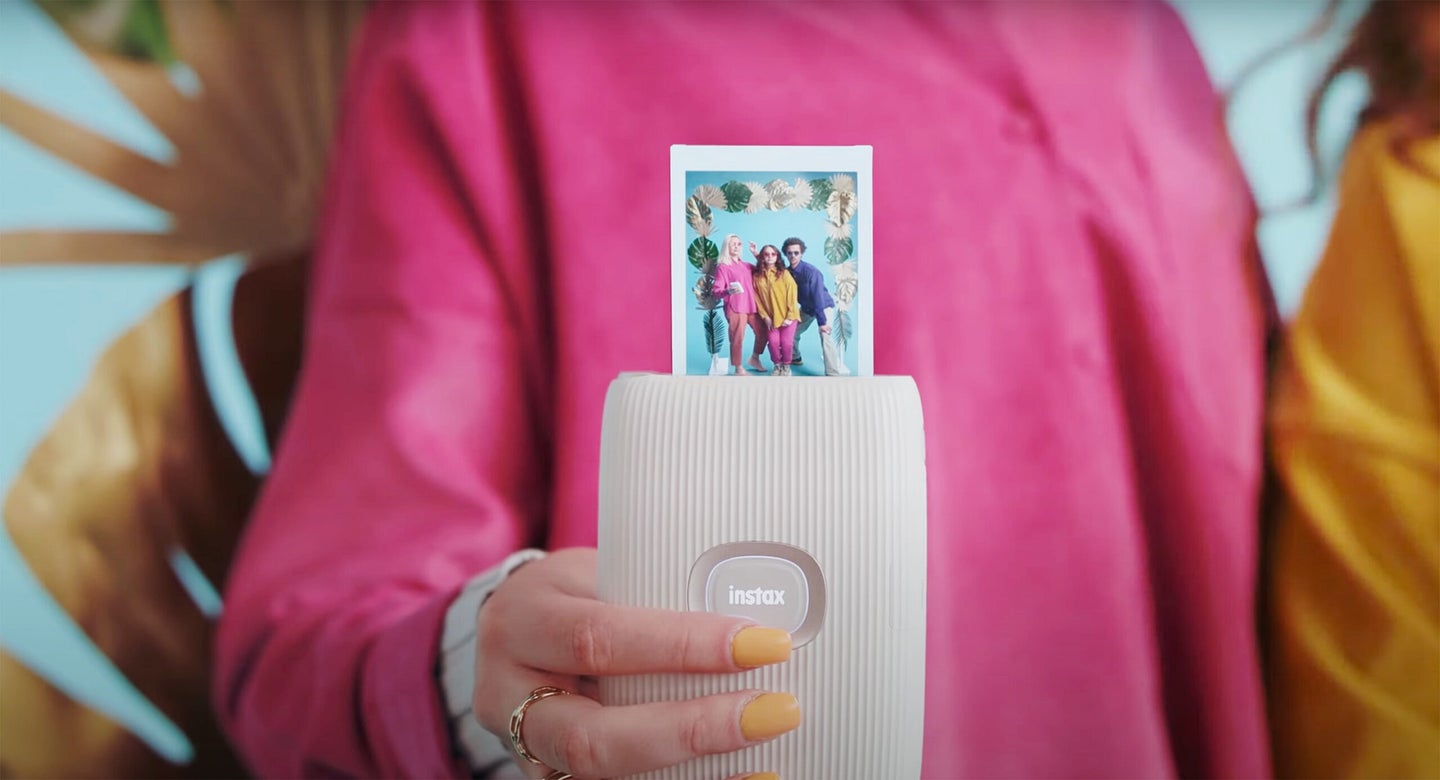
Fujifilm's latest pocket-friendly printer costs just $100 and offers plenty of fun, creative features, including the ability to doodle on prints.
The post New gear: Fujifilm Instax Mini Link 2 smartphone printer appeared first on Popular Photography.
]]>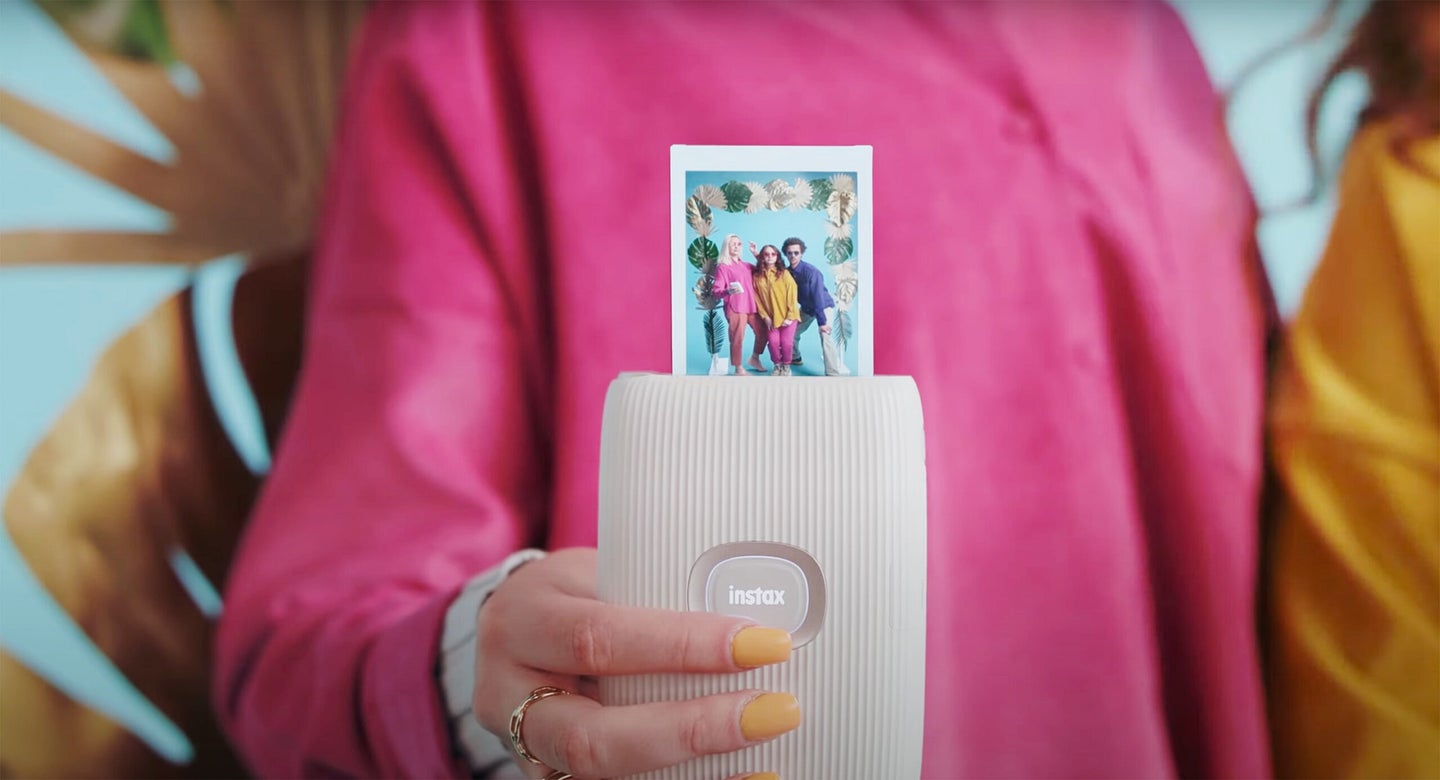
Meet the new Fujifilm Instax Mini Link 2, a portable printer that users can pair with their smartphone to turn any image in their camera roll into an Instax Mini print. The second-generation printer offers a number of fun new features including customizable frames, color modes (filters), INSTAXAiR (which lets users “draw” on prints “in the air”), and a mode that even lets you use their smartphones like an Instax camera.
Fujifilm Instax Mini Link 2 key features

The new INSTAXAiR feature allows users to add custom graphics to images by pressing the feature button on top of the printer and pointing the LED light at their smartphone screen. Doing so will allow you to draw on the print, or add effects including bubbles, petals, or glitter to an image. (You can watch a demonstration of the feature in the video above.) Users can also record videos of their unique drawings, which will be saved through printable QR codes.
The Instax Mini Link 2 also contains a number of pre-designed frames that can be overlaid on images—you can add stickers to an image too. Images can be printed in Instax-Rich Mode for enhanced colors or Instax-Natural Mode for standard-looking tones. Users can also adjust brightness, contrast, and saturation before printing their images. Images transfer from the smartphone to the Mini Link 2 printer in approximately 15 seconds. It supports continuous printing and is capable of printing about 100 INSTAX prints per charge—the unit charges via micro-USB.
The Instax Mini Link 2 is also compatible with the Fujifilm X-S10 mirrorless camera— no word yet on whether other X-mount camera models will be supported in the future.
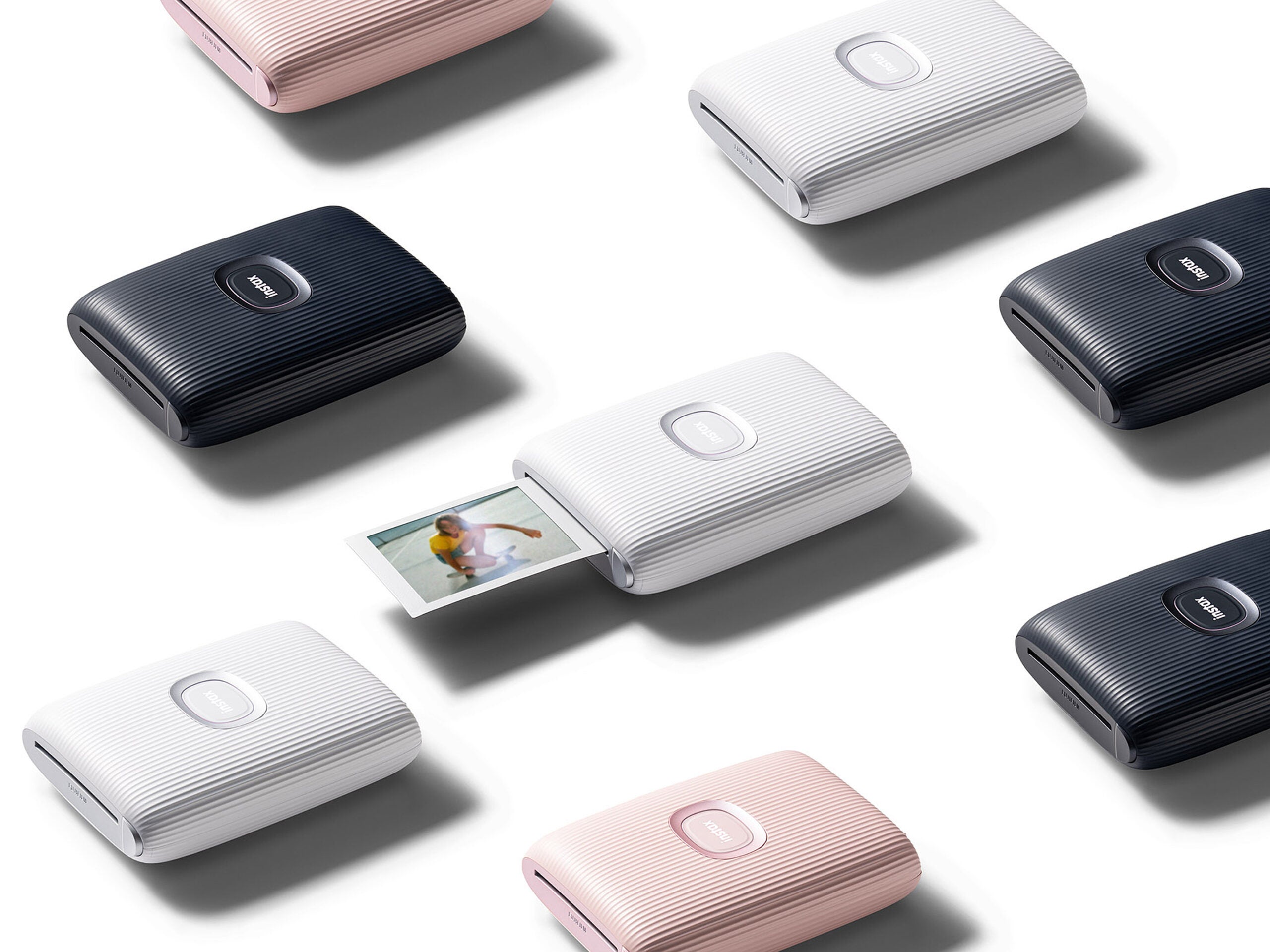
First Impressions
We had a chance to check out the new Fujifilm Instax Mini Link 2 prior to launch and were impressed by what this little smartphone printer has to offer.
Inside the app, there are three different print modes: Simple Print, Video Print, and Instax Camera. Simple Print lets you choose any frame from your camera roll and turn it into Instax Mini print. Video Print lets you print out any moment from a video, live photo, or Boomerang.
Instax Camera mode turns your smartphone’s camera into an “Instax camera” and lets you compose images to fit the Instax format. When in this mode, the printer can be used to zoom in and out and the printer’s power button can be used to fire the shutter. While this is certainly cute, we think that it’s probably more realistic that people will use the Instax Mini Link 2 mainly to print frames off of their camera rolls (i.e. it’s awkward to use). We are, however fond of the ability to print stills from videos.
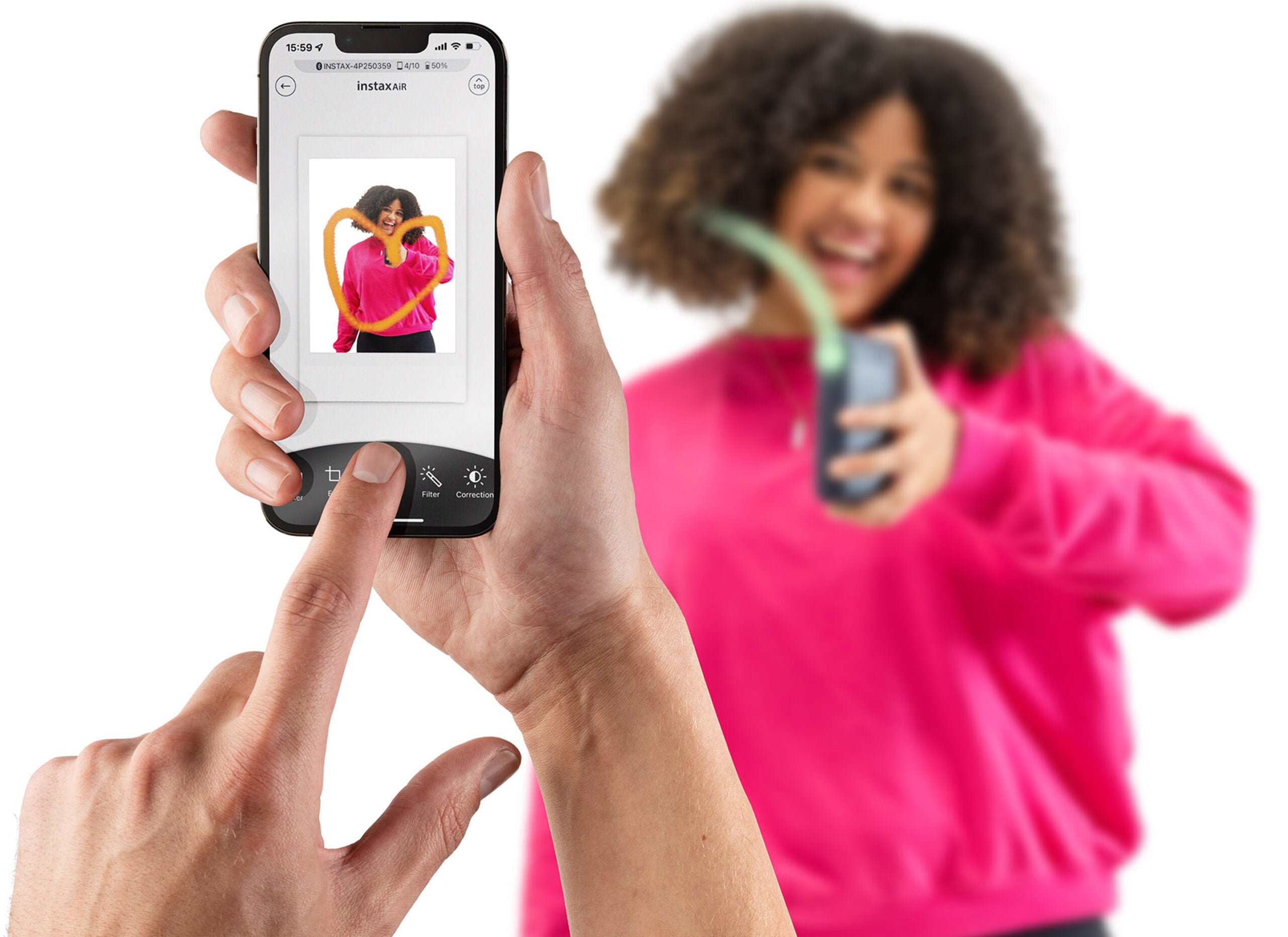
The customizable stickers and ability to draw on your prints with the INSTAXAiR feature add a level of interactivity to the process of making Instax prints that’s similar to the filters found in TikTok or Instagram Stories. That said, some aspects of this feature seem more useful than others.
Price & availability
We’ve long been fans of Instax products and the new Mini Link 2 Printer doesn’t disappoint. Ultimately, we think it’s an excellent tool for turning favorite images—the ones lurking in your phone’s camera roll—into tangible prints to be shared with your loved ones.
The Fujifilm Instax Mini Link 2 will be available on June 22, 2022, in Soft Pink, Clay White, and Space Blue for $99.95.
The post New gear: Fujifilm Instax Mini Link 2 smartphone printer appeared first on Popular Photography.
Articles may contain affiliate links which enable us to share in the revenue of any purchases made.
]]>
With just a standard inkjet printer, and a few common extras, you can put your images onto wood
The post A Clever Hack For Printing Photos Onto Wood From an Inkjet Printer appeared first on Popular Photography.
]]>
Printing photographs onto wood is hardly a new idea—many professional printing services offer it, and it’s a unique alternative to more traditional printing mediums. But what if you want to do it at home? It’s easier than you’d think, and all it takes is just a few bits and pieces that you’re likely to have floating around anyway.
This tutorial from Steve Ramsey of Woodworking for Mere Mortals runs through the entire process in just two minutes. To do it, all you need to do is print on a piece left-over backing from self-adhesive labels. This provides a surface where the ink will sit, but not bond or dry. From there, it’s a simple matter of transferring the image over to the wood, and then fixing it in place.
As you might guess, there are some caveats. The resolution of the print is fairly low, and this process desaturates the colors substantially. Since there’s no white ink, white areas of the image will instead be the natural color of the unfinished wood—and since it’s a transfer, the final image is horizontally mirrored, unless you address that in editing before the print.
But for just a couple of bucks in parts, it’s a fun way to try something very different with your printing. Besides, you can use this technique to create some custom woodworking wedding gifts that will be appreciated by the couple.

[via PetaPixel, Lifehacker]
The post A Clever Hack For Printing Photos Onto Wood From an Inkjet Printer appeared first on Popular Photography.
Articles may contain affiliate links which enable us to share in the revenue of any purchases made.
]]>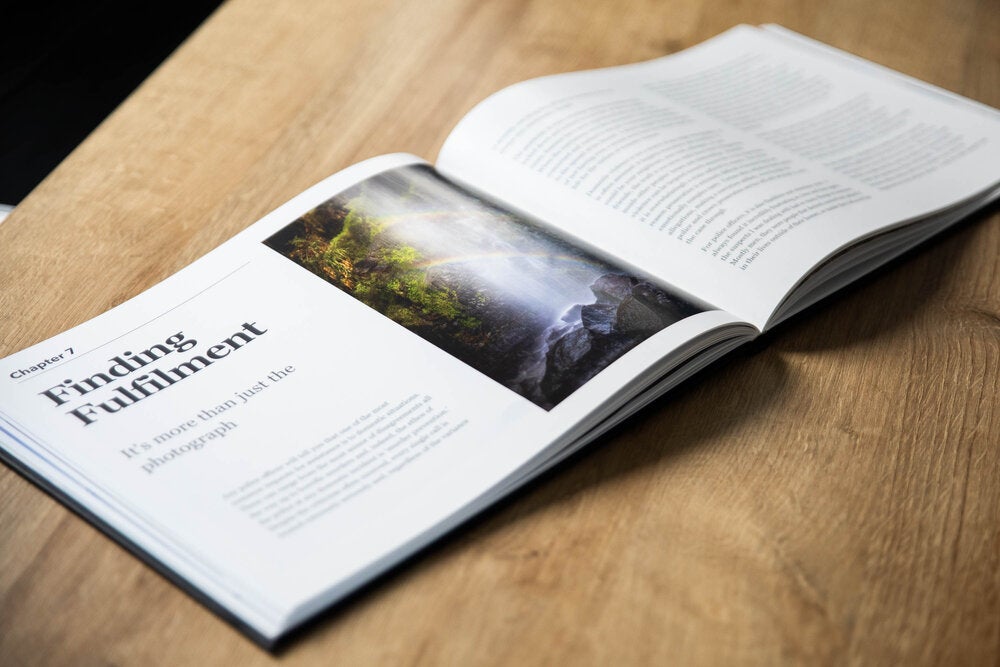
Photographer Adam Karnacs offers tips on how to make your own photobook after he went through the process.
The post Watch this handy tutorial on how to make your own photobook appeared first on Popular Photography.
]]>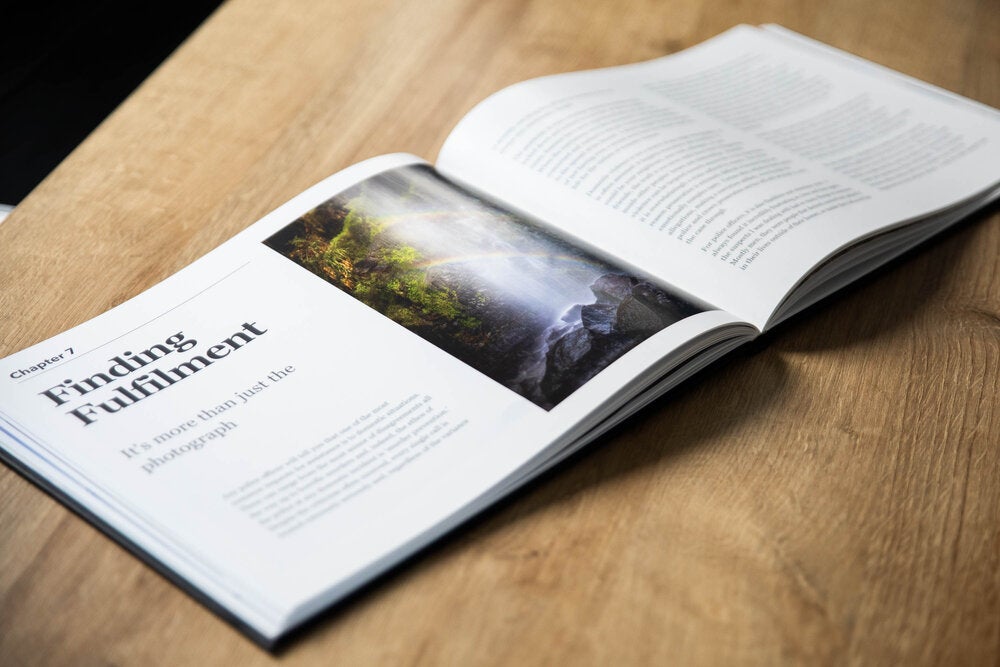
One of the biggest downsides to shooting digital photographs is that most people will only see them as a small thumbnail on a smartphone. Maybe they’ll look on a laptop if you’re lucky. Even if you print a few of your favorite shots out and hang them in your home, your guests will only get to see a handful of your best images. In a recent video, though, Adam Karnacz from First Man Photography has a better suggestion: make your own photobook.

You can check out the video above. Karnacz has just self-published Illumination, his first commercial photobook, so the lessons he’s learned are obviously quite fresh in his mind.
Why photobooks are the best way to share your photos
A photobook might sound like a strange choice, but it’s actually one of the best ways to showcase your work. With a photobook, you’re able to show off your full portfolio and range. I know I’ve got a lot of sports shots that I’d never really hang on my wall, but would happily dedicated a few pages to in a book.
Also, as Karnacz explains, you have the opportunity to provide additional context by writing introductions to each photo or chapter. If you have a philosophy behind your work, it’s an easy way to lay it out. Unlike large prints, photobooks are easily portable and packable. This makes them perfect for selling commercially—or gifting to your family and friends.
Getting into the layout
Karnacz is pretty clear from the start that self-publishing a photobook is hard work. And you will almost certainly be self-publishing it, unless you’re already a well established fine art photographer. (In which case, go you!)
While you can, of course, pay someone to layout and design your photobook, you’ll have more creative control doing it yourself—and it will save you a lot of money.
Karnacz started off using Apple Pages but had to port everything to Adobe InDesign in the end to work with his printers. Although he doesn’t mention it, you can create a photobook directly from Adobe Lightroom, though having played around with it, I’d still echo that InDesign recommendation.
Ordering your photobook
Once your layout is done, only the big—and expensive—decisions around printing are left. There’s no perfect option for everyone, so you’ll have to make your own choices as to whether you want to go with a print-on-demand service like Blurb, which have high unit costs but allow for incredibly small runs, or find a local or national printer, which will give you better per-unit economics and the option for better a higher quality book, but require significantly more investment up front. You’ll also have to decide what kind of covers, bindings, papers, finishes, and the like you want—all of which can add to the cost of each book.
Since he was planning to sell his book, Karnacz went with a local craft printer, ExWhyZed, for more creative control. While he’s cagey on the specific numbers, he says he ordered an initial run of five times as many books as he got pre-orders. If you’re planning to sell your photobook, that might be a good first printing to start with too.
On the other hand, if, like me, you’re just planning to gift yours to friends, you probably don’t want boxes and boxes of books around your house.
The post Watch this handy tutorial on how to make your own photobook appeared first on Popular Photography.
Articles may contain affiliate links which enable us to share in the revenue of any purchases made.
]]>
A pinhole photography staple has returned from the dead
The post New Gear: Ilford Brings Back Harman Direct Positive Paper to Make Pinhole Photographers Happy appeared first on Popular Photography.
]]>
We may earn revenue from the products available on this page and participate in affiliate programs. Learn more ›

Have you ever tried pinhole photography? It’s an insanely fun process that gives you an unprecedented level of freedom to experiment with the photographic process. Unfortunately, like all types of analog photography, it has been getting tougher and more expensive in recent years. However, pinhole and other direct positive photographers scored a win today, as Ilford has has announced the return of their Harman Direct Positive Fiber Base Paper.
Just in case you’re not familiar with the process, pinhole photography involves creating a camera out of a box (or really anything with an empty space inside and a small hole in the front to let in light). Rather than creating a negative, the image is exposed directly onto the paper, creating a finished print once it’s developed. Because the process is different than printing in the dark room, it can require some specific materials.
The supply of Ilford’s Harman Direct Positive Fiber Paper dried up when they could no longer get the emulsion, but over the past year, they got it figured out and now it’s available for purchase again. According to Ilford, there was quite a bit of demand for it to come back, which is reassuring news.
It may still be a little tricky to find it here in the states for a while during the production ramp up, but it will be there if you want it. And if you have never tried pinhole photography, you should. It’s one of the most fun ways to ruin a bunch of photographic paper and maybe even make a real print or two.
Want to learn about taking pinhole photographs? Check out our tutorial!
The post New Gear: Ilford Brings Back Harman Direct Positive Paper to Make Pinhole Photographers Happy appeared first on Popular Photography.
Articles may contain affiliate links which enable us to share in the revenue of any purchases made.
]]>
Bust out the scissors and the tape, it's time to make a tiny portfolio
The post Share Your Portfolio From Your Pocket With This DIY Mini-Album appeared first on Popular Photography.
]]>
Photojojo’s ongoing quest to make the most adorable photo-related content has continued unabated with a new guide on how to make a tiny little photo portfolio. At just 3×2 inches, it’s tiny enough to pack away into any pocket, and while rather labor intensive, would make a very impressive take on a business card.
The tutorial itself isn’t anything too surprising. You scale the image down to the appropriate size, cut off the excess paper, and tape them together. Then, make yourself a cover out of some matboard, and add more tape and some graphical flourishes, and call it done!
But, if you wanted to get a bit more advanced, there are a few tweaks we’d make to this DIY. Firstly, the Photojojo version prints one tiny image on the center of a full piece of 8×11 paper, wasting the rest of it. At the very least, you’d want to try and add as many images as you could fit on a single page to cut down on the waste.
If you’re particularly good with Photoshop and making it play well with your printer, you could actually take a page from the ‘zine days of yore, and print to a layout that requires much less assembly and cutting—using just a single piece of paper and some mad craft skills.
But no matter how you put it together, we’re sure that anyone you hand this itty-bitty portfolio to will be impressed. Just make sure to pick images that’ll look good when scaled down like that.


The post Share Your Portfolio From Your Pocket With This DIY Mini-Album appeared first on Popular Photography.
Articles may contain affiliate links which enable us to share in the revenue of any purchases made.
]]>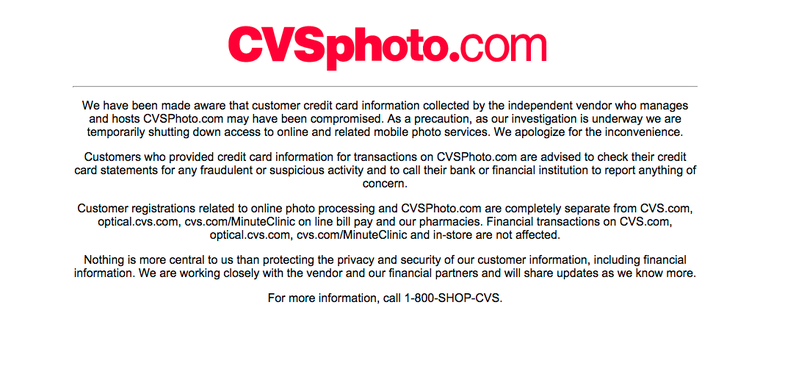
CVSPhoto.com has been compromised. Time to check those statements
The post CVS Shuts Down Photo Printing Site After Customer Credit Card Info Is Compromised appeared first on Popular Photography.
]]>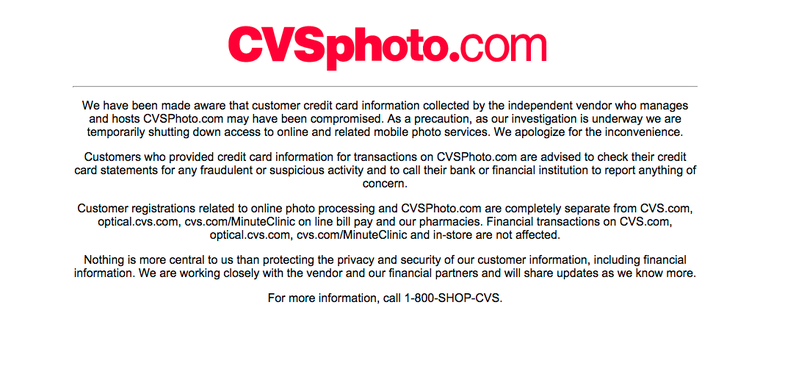
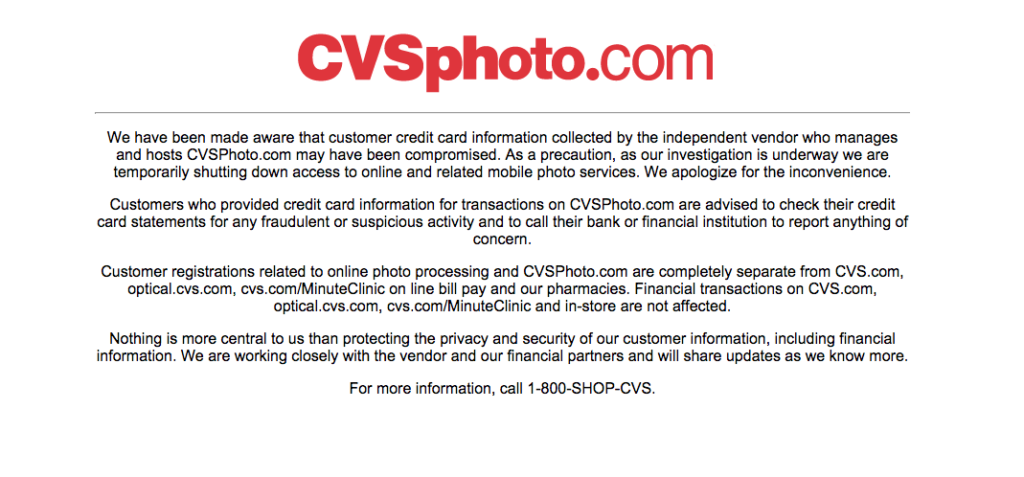
At one time, CVS did a ton of photo business, back when people would drop off film for one-hour processing. They haven’t exactly been a powerhouse since then, but now their online photo printing service is offline all together. Why? An all too familiar reason: it got hacked.
According to an announcement on CVSPhoto.com, the site is currently completely shut down while they investigate a breach that reportedly compromised the credit card information of their customers. Here’s a copy and paste of the full announcement.
So, if you have done any business with CVS Photos, it’s time to check that bank statement and keep an eye on things.
The post CVS Shuts Down Photo Printing Site After Customer Credit Card Info Is Compromised appeared first on Popular Photography.
Articles may contain affiliate links which enable us to share in the revenue of any purchases made.
]]>
No, seriously, it's a chicken bucket that prints photos
The post KFC Is Making a Fried Chicken Bucket That’s Also a Portable Photo Printer appeared first on Popular Photography.
]]>
I know, that headline is a lot to unpack, but earlier today, KFC posted a video to their Facebook page about a project that will turn their chicken bucket into a wireless photo printer. There aren’t many details to be had about the bucket printer, but the KFC social media people have been in the comments insisting that it’s eventually going to be a real thing.
The prints actually appear to be similar to the Fujifilm Instax film, but there are no hard specs to be had just yet. Basically, you download the app, Bluetooth into the printer, and it spits out chicken-scented photos you can share with you and your friends.

I know, it’s a marketing stunt and it’s probably pretty impractical to have your mobile photo printer built into a chicken carrying bucket, but I’m still a big fan of instant photography, and if it takes filling the printer with crunchy, greasy chicken to get people to try it, then so be it.
I put in a note to KFC’s press department and will bring any information as it becomes available on this hugely important fried chicken photography product.
The post KFC Is Making a Fried Chicken Bucket That’s Also a Portable Photo Printer appeared first on Popular Photography.
Articles may contain affiliate links which enable us to share in the revenue of any purchases made.
]]>
It turns smartphone photos into real analog prints and is looking pretty promising
The post Video Demo: Fujifilm Instax Share Wireless Analog Smartphone Printer appeared first on Popular Photography.
]]>
We may earn revenue from the products available on this page and participate in affiliate programs. Learn more ›
It actually seems a bit odd to be writing about a film photography product in our CES 2014 coverage, but Fujifilm’s Instax Share smartphone printer is one of coolest new gadgets announced at the show, at least on the photography side of things.
I got a chance to check it out in person and I’m actually pretty impressed with how well it does what it does. You have to use the proprietary Fujifilm app, which isn’t ideal, but the app seems quick and offers a fair number of editing options and added features. It lets you do some interesting things like add a printed border to the photo that can include things like metadata from the photo and even the local time and weather from when you shot the shot.
Even though we were looking at prototype units, they seemed rather snappy when it comes to sending and spitting out the photo. And becuase you’re not shooting with an Instax camera, the app also gives you a chance to edit your photo a little, so the image quality can turn out even better, which is always a plus.
It will be available later this year for $200, which is a bit steep, especially considering that you’ll be paying roughly $.75 for each photo it spits out, but I can already imagine this thing being really awesome at a party.
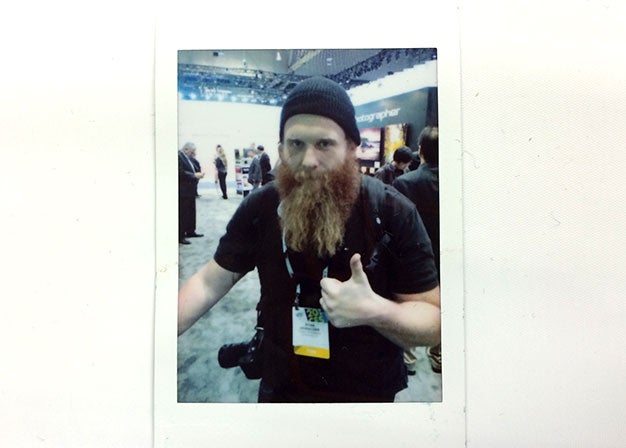
The post Video Demo: Fujifilm Instax Share Wireless Analog Smartphone Printer appeared first on Popular Photography.
Articles may contain affiliate links which enable us to share in the revenue of any purchases made.
]]>






