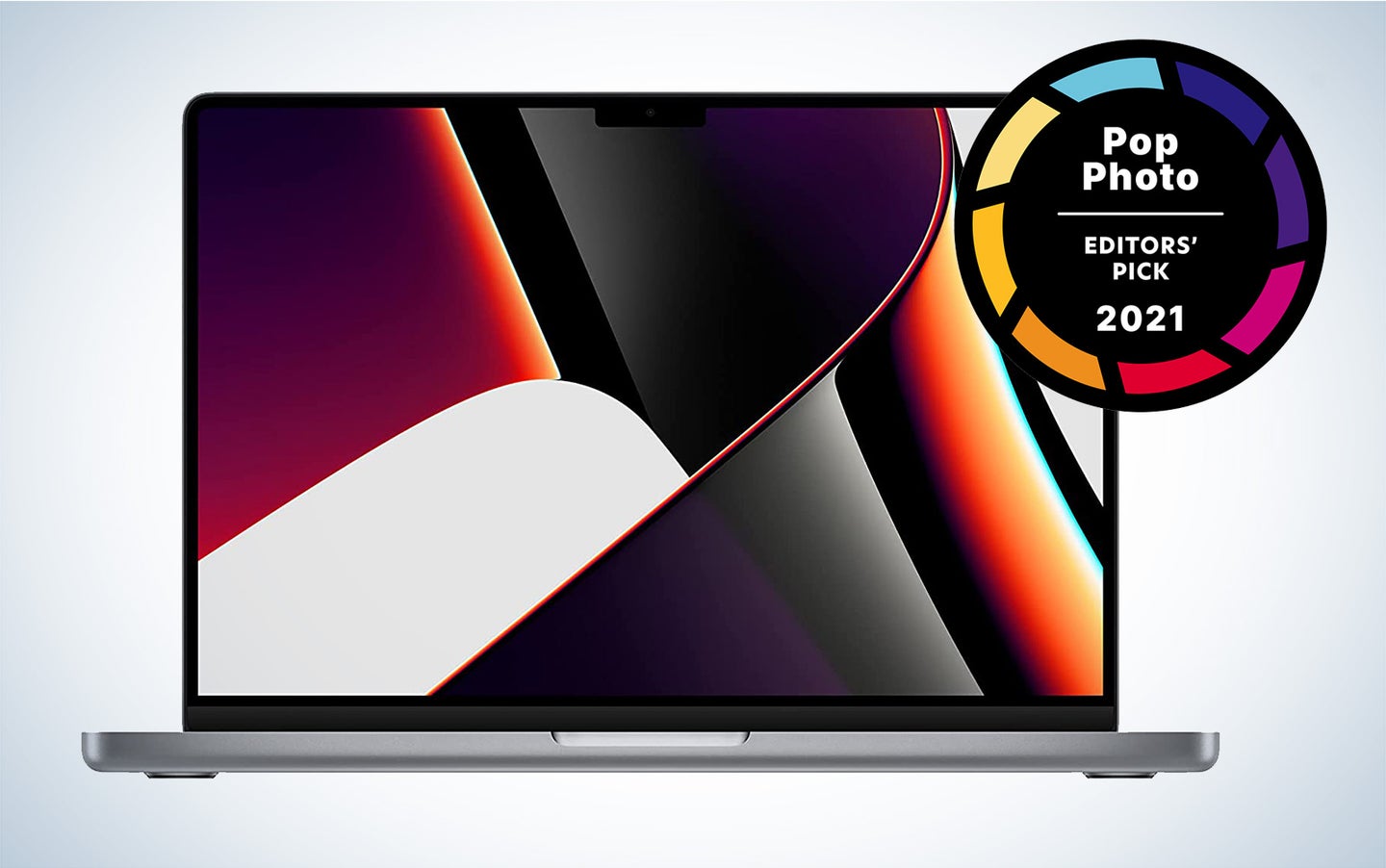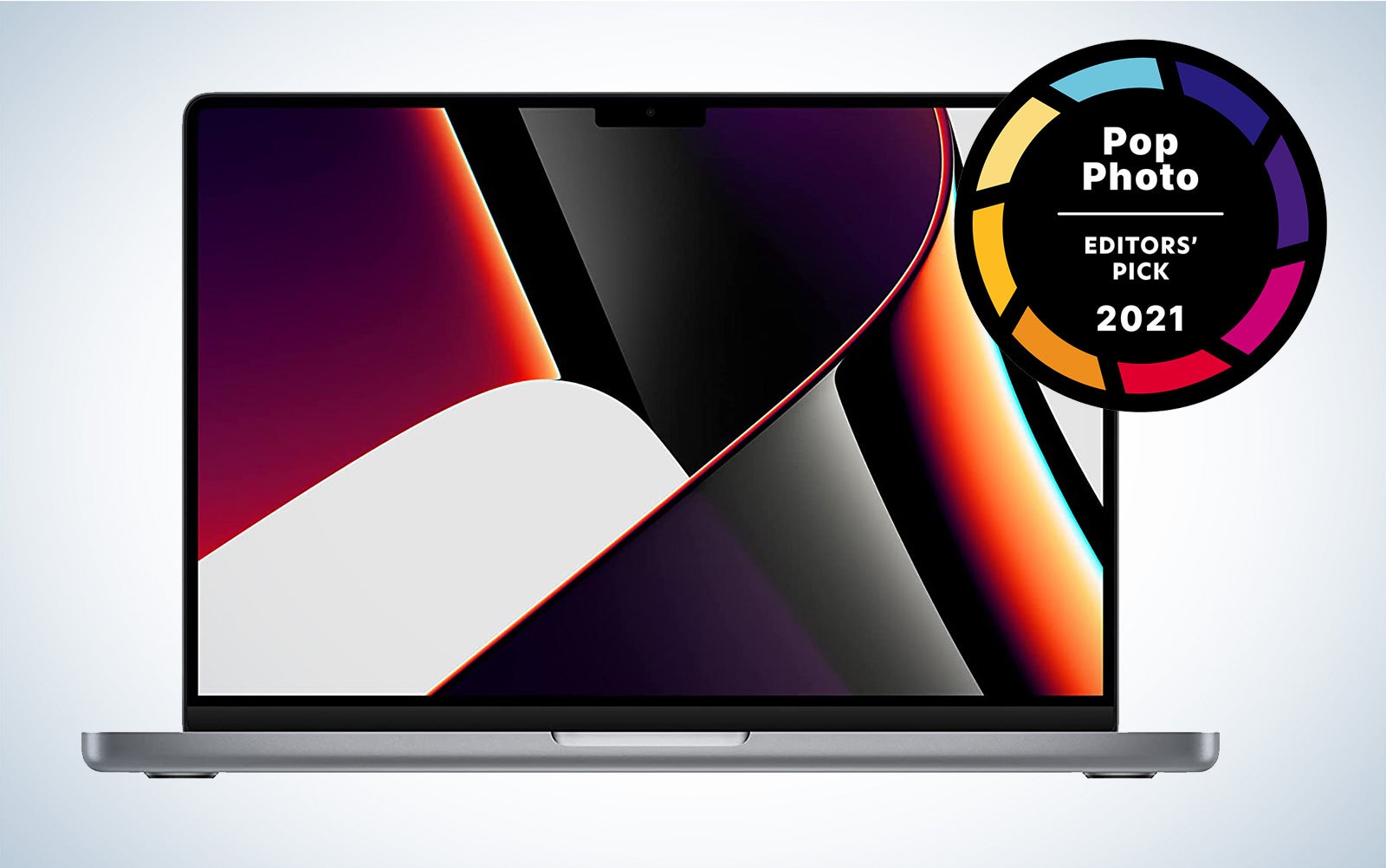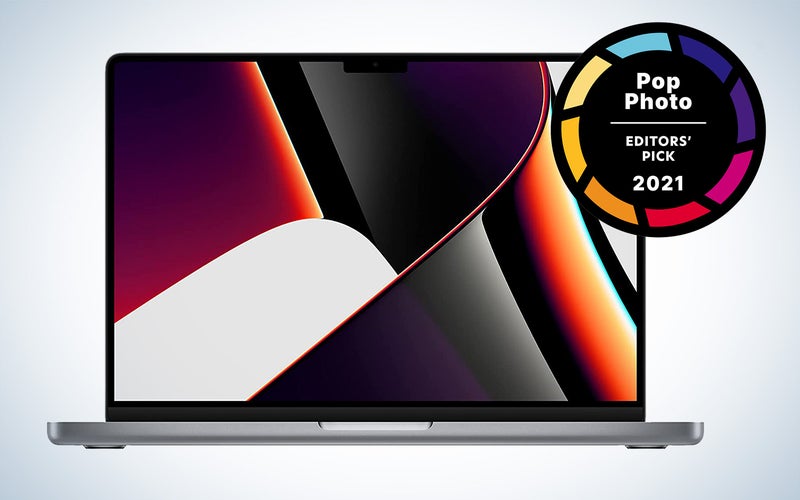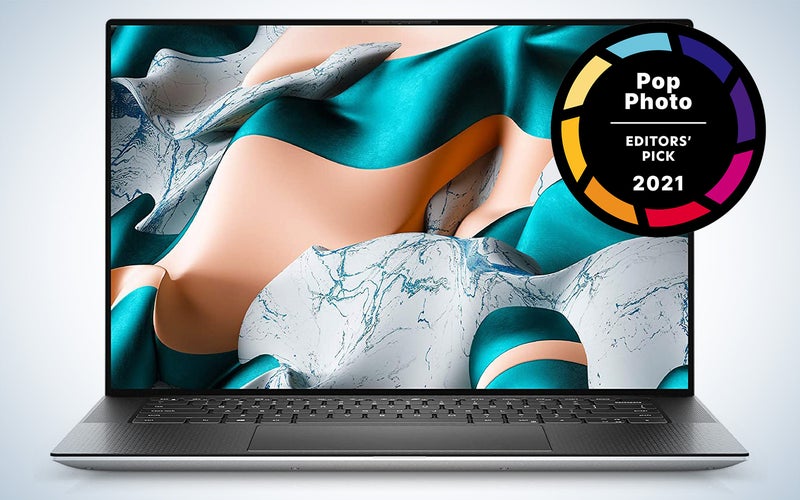We may earn revenue from the products available on this page and participate in affiliate programs. Learn more ›
Creatives typically seek out reliable laptops because we basically live on these machines. Whether it’s spending hours editing a big batch of photos or churning through a complex video edit, often play a critical role in the image-making process. Choosing the right one isn’t always simple. The sheer number of options on the market can make picking your ideal machine tricky, especially when you expect it to last several years. We dug into dozens of different models in an effort to find the best laptop for every type of user.
- Best all-around: MacBook Pro 16-inch M1 Pro
- Best cheap: MSI Modern 14
- Best for video editing: Dell XPS 15
- Best for photo editing: Microsoft Surface Laptop Studio
- Best for college: MacBook Air M1
- Best for gaming (that’s also great for creative work): Razer Blade 15
- Best HP: HP Envy 17.3-inch laptop
- Best touchscreen: Microsoft Surface Pro 8
- Best for college: Microsoft Surface Laptop
- Best Windows: Lenovo ThinkPad X1 Carbon
Things to consider before buying the best laptop
No matter which machine you pick, there are several variables that you should absolutely consider before making a purchase. Some laptop recommendations will be more relevant than others depending on your specific needs, so make an effort to prioritize the features that will make a bigger tangible difference on your day-to-day, rather than maxing out everything and blowing cash you don’t need to part with. Don’t think you need the newest laptops or the most powerful laptops if you’re not going to take advantage of their features.
What’s the best laptop?
Before you decide what laptop to buy, consider how you’ll use it. Will this be your main editing machine or do you just need a secondary computer to handle everyday tasks like email and web browsing? You may find that relying on a desktop for editing and a laptop for secondary tasks saves you money in the long run and makes your work flow simpler. The best laptop is the one that performs the tasks you need without obliterating your budget.
Display size and resolution
The first thing you see when you look at a laptop also represents one of the first specs you should take into account before making a purchase. Most laptops fall somewhere in the 13-inch to 17-inch range. 15 used to be a sweet spot, but now 14- and 16-inch screens have made serious strides . When it comes to resolutions, you’ll typically find that displays start out at a relatively paltry 1,366-by-768 pixels and go up into 4K ultra-HD territory. 1080p HD is typically as low as you’d like to go. Your job is to find the right balance. Higher resolution offers extra room for your editing program’s interface, but cram too many tools on a small screen and it can be hard to navigate or even see what you’re doing.
Processing power
The CPU and GPU inside your laptop provide the actual computing power you’ll rely on to get work done. The vast majority of laptops won’t allow you to upgrade these after the fact, so you’ll want to get the best hardware you can justify right out of the gate. The best laptops for photo editing offer ample power for speedy performance.
CPU stands for central processing unit—and this is what people often refer to as the processor. It’s the computer’s main brain and handles the heavy computational lifting involved with everything from applying image edits to rendering your finished video footage. You’ll typically find either Intel or AMD options, both of which include seemingly endless versions. For Intel, we generally recommend Core i5 or above. AMD’s naming conventions are more complicated, so best to check it against its competition to get an idea of its performance level. Apple is an outlier here, in that it now makes its own chips outside of the AMD and Intel umbrella.
The GPU, or graphics processing unit, focuses on parallel processing and can handle a huge number of tasks at once. People often associate GPU performance with gaming, but creative programs like Adobe Lightroom have a feature called GPU acceleration to offload some of the more intense work and speed up overall performance. This type of computing teamwork is especially important in the best laptops for video editing.
Again, you very likely won’t be able to upgrade either of these after your purchase, so these specs represent places in which you should splurge if you can swing it.
You may see the terms “integrated” and “discrete” when looking at graphics specs. Discrete typically means the laptop has dedicated hardware for graphics processing, which typically indicates better performance.
RAM
This is what people typically refer to as a computer’s “memory.” RAM, or random access memory, is another area in which you’re justified to spend extra money if you can afford it. This memory only holds data briefly, so having too little of it can cause bottlenecks. If you’ve ever tried to make an edit on a large file in Photoshop only to have it tell you that you’ve “run out of system memory,” a paltry helping of RAM was the culprit.
Some systems will allow you to upgrade RAM after the fact, but others (such as Apple) won’t. It’s worth getting the most RAM you feel comfortable paying for to avoid bottlenecks—but don’t expect upgrading from 8 GB to 16 GB to make your computer feel twice as fast.
Battery life
This can be one of the most challenging variables to judge when searching through the best laptops. Battery life varies a ton depending on what you’re working on, and those estimates manufacturers give in the computer specs are very different from what you’ll get when you’re running heavy editing programs. I suggest doing a real-world battery test as soon as you get your new laptop to make sure it’ll last as long as you need it to (say, on a shoot where you’ll be doing some on-site editing) before the return window closes.
Built-in storage
High-res image files and ultra-HD video occupy a ton of digital space, which makes internal storage very handy. Of course, you can easily supplement your built-in drives with external options, but I find that anything less than 512 GB of onboard storage fills up faster than I want it to unless I’m meticulous about it. I personally think a full terabyte of built-in storage is the current sweet spot, but not everyone needs that much.
Available ports
Sadly, it’s more than two decades into the new millennium, and we’re still relying on wires. That means computers still require a suite of ports for connecting our accessories. Most modern laptops have shifted, at least in part, to USB-C ports, which use small oval connectors instead of the larger rectangular ones found on USB-A ports. Even if you’re still using older accessories with USB-A connectivity, it’s worth considering the move to USB-C. More is better. It’s a better, faster connection, and the connectors don’t require a specific orientation so you won’t struggle with trying to plug them in upside down anymore.
Some laptops will include an HDMI port for attaching an external monitor. If you’re planning to plug a fancy 5K, high-refresh-rate screen into your computer, however, that HDMI port may not have enough oomph to get the best performance out of your swanky screen.
Lastly, some laptops offer a built-in SD card reader, which can come in handy in a pinch. But they’re not perfect: The slots are often relatively slow compared to a dedicated reader—or even plugging the camera right into the machine via USB-C.
Operating system
As it has ever been, you’ll still need to choose between Mac and PC. In many ways, it still comes down to personal preference, but there are a few exceptions. Video editing software Final Cut Pro, for instance, is still only available on Macs. As long as you double check that your software will work, you can pretty much just pick whatever OS works best for you.
You may notice that I didn’t mention Chromebooks as part of the OS discussion. Even the best Chromebooks don’t typically support high-end photo and video editing tools, which makes them a tough sell as an editing machine. If you’re just looking for a secondary machine to handle everyday tasks without using your main editing setup, then a Chromebook is an excellent option.
Size and weight
A pound may not sound like much weight, but when your chunky laptop is crammed into your camera bag with a ton of other gear, every ounce counts. That’s true even if you’re using one of the best laptop backpacks. When choosing a size for your laptop, I recommend picturing the situation in which you’ll be using it most. Are you crammed onto a plane or in the airport lounge? Or, is it on a stand on your desk from which it rarely moves? Don’t give up too much power to save weight, but also don’t find yourself cursing your decision when you can’t open your 17-inch laptop all the way in a tight little economy airplane seat. Additional features like a high-quality webcam also absolve you from having to carry around extra gear like the best laptop cameras.
Best all-around: MacBook Pro M1 Pro
Why it made the cut: With its new processor, no Touch Bar, and even a built-in SD card slot, this is the best laptop around at the moment.
Specs:
- Apple M1 Pro or M1 Max processor
- Apple GPU
- 14- or 16-inch screen
- Up to 8 TB storage
- Up to 64 GB RAM
Pros
- Beautiful mini LED screen
- Extremely fast, even in the base models
- Lots of ports compared to older models
- Absurd battery life
Cons
- Pricey
This is the best laptop I’ve used, full stop. Apple’s current generation 14-inch and 16-inch MacBook Pros rely on the company’s M1 Pro and M1 Max chips. Those silicon slabs integrate the CPU, GPU, system memory, machine learning core, and just about everything else the system needs to run. That tight integration makes the computer run so efficiently that it can achieve borderline astonishing levels of performance.
It’s hard to overstate just how good these laptops really are. They employ beautiful mini LED displays with smooth motion and meticulous edge-to-edge brightness. The displays also support a super-wide color gamut, which comes in very handy for video editing.
The new MacBook Pros offer three USB-C Thunderbolt ports, an HDMI, and even an SD card reader. The MagSafe charging port is back, too, so charging the computer doesn’t tie up one of the USBs.
The Macbook M1 Pro version will likely be more than enough firepower for most people. I regularly edit Canon R5 images in Lightroom, Capture One, and Photoshop with almost no lag on a base model M1 Pro (with upgraded storage). Hardcore video editors will likely want to beef up to the M1 Max to eliminate stuttering. Despite its high performance, the fans barely ever spin up and the bottom of the machine doesn’t slow roast my legs during editing. It doesn’t even slow down on battery power.
Of course, all that performance and design comes—literally—at a price. You can expect to pay $2,000 bare minimum for the M1 Pro version of the 16-inch, and the cost only goes up from there. Still, you can expect to use this laptop for years to come.
Best cheap: MSI Modern 14
Why it made the cut: Cheap is a very relative term when it comes to laptops for creatives, but this is one of the best deals around for high-performance parts making it our choice for the best cheap laptop.
Specs:
- Intel Core processor
- Intel Iris or Nvidia Geforce graphics
- 14-inch screen
- Up to 64 GB RAM
- Up to 512 GB storage via M2 SSD
Pros
- A great deal considering the specs
- Lots of upgrades available if you want to spend extra money
- IPS screen for accurate color reproduction
Cons
- Screen is only 1080p
Perhaps best known for its gaming computers, MSI’s Modern 14 is a compelling everyday laptop that has enough computing oomph to handle intensive creative work when the occasion calls for it. It offers a selection of Intel Core processors, as well as a choice between Nvidia and Intel Iris graphics.
Even the lower-end models, which can dip below $500, offer a solid screen with IPS or in-plane switching, a tech that ensures solid color reproduction—and typically means better edge-to-edge consistency on the display.
If you want a Windows machine that’s fast enough without spending a ton of cash, this is a very solid option. It isn’t super light—it weighs more than four pounds—but it’s only 0.63 inches thick so it’s still easy to stick into just about any laptop-compatible bag.
Best for video editing: Dell XPS 15
Why it made the cut: Dell will absolutely cram this machine full of high-end components for people who don’t mind spending the cash.
Specs:
- Intel Core processor up to i9
- Intel integrated or up to an Nvidia GeForce RTX 3050
- 15-inch screen (OLED optional)
- Up to 64 GB RAM
- Up to 8 TB built-in storage
Pros
- Proven form factor
- Lots of upgrade options for cheaper than a Mac
- OLED screen option
- Super powerful GPU option
Cons
- Upgrades add up quickly
- Screen max brightness lower than some other options
When it comes to video editing, power comes at a premium. That means you’ll want to upgrade as much as possible when looking for the best laptop for video editing. Dell’s XPS 15 performance laptop offers a fairly solid base model, but it can get very impressive with a few options upgraded.
The max level CPU comes from Intel’s latest generation Core i9 line. The base model offers integrated graphics (which typically aren’t very speedy), but it can go all the way up to an Nvidia GeForce RTX 3050, which is more powerful than what you’ll find in a lot of dedicated desktops.
Two memory slots allow for up to 8 TB of total storage, and the system memory caps out at 64 GB. Of course, a fully-upgraded model isn’t cheap, but it’s still only about half the price of a MacBook Pro with similar options selected.
The XPS even offers a few features the Apple doesn’t, like an optional OLED screen upgrade that takes the resolution up to 3.5K. Dell has been making this machine for years and it has been impressive the entire way.
Best for photo editing: Microsoft Surface Laptop Studio
Why it made the cut: The clever design and super-sensitive touchscreen make this the best laptop for photo editing.
Specs:
- Intel Core processor
- Intel integrated or Nvidia graphics
- 14.4-inch touchscreen
- Up to 32 GB RAM
- Up to 1 TB built-in storage
Pros
- Fast refresh rate touchscreen makes for smooth motion
- Surface Pen great for retouching
- Clever hinge design makes it comfortable for stylus use
- Lots of hardware options
Cons
- Pricey
- Limited ports
A stylus and touchscreen can come in very handy when doing in-depth retouching. The pairing offers considerably more precision than a mouse and allows your hand to move much faster during edits. Microsoft built the Surface Laptop Studio with that kind of usage in mind.
The 14.4-inch touchscreen monitors the position of the stylus up to 120 times per second, so it can create smooth paths as you drag the tip along the display. This prevents annoying stuttering that can really throw a wrench in tedious work like silhouetting.
Underneath that swanky screen, Microsoft equipped the Surface Laptop Studio with a full suite of powerful components, including Intel Core processors up to i7, and the option for an Nvidia GeForce RTX video card for intense editing (or gaming).
The options don’t allow users to push the specs as far as other options on the list, but the utility that comes from the touchscreen might save you more time than simple spec bumps, depending on your workflow.
Best for college: MacBook Air M1
Why it made the cut: Even the super-compact version of Apple’s M1 machines handles heavy editing with surprising ease making this model our choice for the best portable laptop.
Specs:
- Apple M1 processor
- Apple GPU
- 13.3-inch screen
- Up to 16 GB RAM
- Up to 2 TB built-in storage
Pros
- Faster than other machines its size
- Excellent, accurate screen
- Weighs just 2.8 pounds
Cons
- Underpowered for long, intensive editing sessions
- Only two ports, one of which you’ll need to charge it
While the MacBook Pro is the undeniable leader of the pack, Apple’s smaller, cheaper computer also offers some surprisingly robust capabilities. The 13.3-inch screen reaches an impressive 2560-by-1600 resolution, which leaves lots of room onscreen for both images and software UI.
The M1 chip inside isn’t meant for extended periods of heavy abuse, but I’ve personally edited entire weddings on one of these (on battery power) without issue. You’ll want to upgrade both the RAM and the built-in storage if you can manage the extra cost, because it’s impossible to upgrade later on. Plus, with only two USB-C ports—one of which will be occupied by the charger sometimes—working from built-in memory is much simpler than adding an external all the time.
If you want to squeeze a little more power out of your ultra-portable, stepping up to the 13.3-inch MacBook Pro gets you the same basic machine, but with the addition of fans inside to help manage the heat better and improve overall performance under heavy load.
Best gaming laptop (that’s also great for creative work): Razer Blade 15
Why it made the cut: With its super-fast refresh rate screen and desktop-grade graphics card, this machine will rip through a video edit just as easily as it will a game of Call of Duty.
Specs:
- Intel Core processor
- Nvidia GeForce graphics up to 3080 RTX
- 15-inch display
- Up to 64 GB RAM
- Up to 8 TB built-in memory
Pros
- 240 Hz refresh rate screen provides super smooth motion
- Graphics performance better than most desktops
- Weighs under five pounds
- Lots of room for storage expansion
Cons
- Don’t expect lots of battery life
- Pricey
One of the best gaming laptops overall around can also shred when it comes to photo and video editing. Throw enough money into the build and you can end up with an Nvidia GeForce 3080 RTX, which is nearly as good as it gets when it comes to GPUs.
The screen also puts up some outstanding stats. Each display comes calibrated from the factory. Plus, its 240 Hz refresh rate makes for super-smooth motion on-screen when programs support it.
Despite all that power inside, the Razer Blade weighs less than five pounds, which is an impressive feat. With all that power inside, it can make quick work of the battery, especially if you’re putting in heavy work, but it comes with a relatively absurd 230-watt power adapter to pump juice into it in a hurry.
The Blade offers a bevy of ports, including three USB 3.2 ports, a pair of Thunderbolt ports, and an HDMI. This is a lot of computer.
Best HP: HP Envy 17.3-inch laptop
Why it made the cut: Solid specs and a 17-inch touchscreen make this a powerful workstation for any kind of creative work.
Specs:
- Intel Core i7
- NVIDIA GeForce MX450
- 17.3-inch touchscreen
- Up to 1TB SSD
- Up to 64GB
Pros
- Very solid specs for the price
- Large touchscreen
- Lots of available configurations
- Solid port selection
Cons
- Heavy
- Bulky
If you’re specifically seeking an HP laptop, the high-end Envy model has everything most people need for creative work. It has a 17.3-inch touchscreen display, which is larger than most other machines in its class. It offers Intel’s 11th-gen Core i7 processors and Nvidia GeForce MX450 graphics, both of which provide plenty of power for common editing tasks. HP allows users to highly customize their machines with up to 1TB SSD storage and 64GB RAM if you want to max it out.
The 17.3-inch Envy offers a solid selection of ports, including three USB-A, One USB-C (Thunderbolt), HDMI, and even an SD card reader. Considering those specs, HP keeps the price of this machine surprisingly low. It does, however, require a few concessions. Despite its large size, the screen maxes out at 1080p resolution. The whole package also weighs in at more than six pounds, which is going to take a toll on your back if you’re carrying it around all day. This is a big, powerful machine.
Best touchscreen: Microsoft Surface Pro 8
Why it made the cut: It runs a full version of Microsoft Windows but offers advanced touchscreen tablet features.
Specs:
- Intel Evo Core i7 processor
- Intel Iris XE GPU
- 13-inch touchscreen
- Up to 1TB SSD storage
- Upt to 32GB RAM
Pros
- True hybrid thanks to the 13-inch touchscreen
- Excellent stylus support
- Beautiful display
- Full Windows support for advanced editing programs
Cons:
Keyboard case is hard to use without a table
Microsoft’s Surface Pro wasn’t always ready for photo and video editing. Its most recent iteration, however, has plenty of power to handle editing jobs. The Surface Pro 8 comes toting Intel’s Evo Core i7 processor and integrated Iris XE graphics. The real draw, however, comes in the form of the 13-inch touchscreen display. It offers a 2,880 x 1,920 resolution and advanced stylus support.
Maxed out models offer ample storage and up to 32GB RAM, which is plenty even for heavy duty editing. The included keyboard case is comfortable to type on, but it’s not super easy to use on your lap. It really shines when it’s on a table or even an Airline tray. If you’re looking for a full-fledged version of Windows that can run programs like Lightroom and Photoshop, then this is a great option.
Best for college: Microsoft Surface Laptop
Why it made the cut: Microsoft’s mid-range laptop offers solid specs at a relatively affordable price.
Specs:
- AMD Ryzen 5 processor or Intel Core
- AMD Radeon Vega 9 graphics
- 13.5-inch screen
- Up to 1TB SSD storage
- Up to 32GB RAM
Pros
- Light and compact
- Flexible hardware options
- Impressive screen
- Attractive fabric outer
Cons
- Limited ports
Microsoft’s Surface tablets get most of the attention in its lineup, but the Surface Laptop has a lot to offer as well. It still offers a high-res 13.5-inch touchscreen with excellent stylus support. That’s very handy for intense photo editing and other pen-friendly tasks. You can choose from a wide array of hardware setups, including either AMD or Intel chips.
Maxed out, the Surface laptop comes equipped with 32GB RAM and 1TB built-in SSD storage, which makes it plenty powerful for most users’ needs. Despite its power, the Surface Laptop weighs just 2.79 pounds. Plus, Microsoft wrapped the entire exterior of the laptop in a comfortable, durable fabric material that will keep it looking new for a long time, even if it spends a ton of time banging around in a bag between classes.
Best Windows: Lenovo ThinkPad X1 Carbon
Why it made the cut: This light, powerful laptop is tough enough to endure the rigors of frequent travel.
Specs:
- Intel Core
- Intel UHD graphics
- 14 inches
- Up to 1TB
- Up to 32GB
Pros
- Light and compact
- Extremely tough
- Lots of hardware options
- Wifi 6 connectivity
Cons
- Expensive
- Dated look
Lenovo’s ThinkPad computers endure intense toughness tests before heading out into the world. Photographers can be very hard on their equipment and computers aren’t always spared the abuse. It offers fairly standard Intel hardware inside, but it makes the most of its other specs. It offers Wifi 6 connectivity (if you have the router to support it) and a battery that can last up to 19 hours under the right conditions.
This is a ThinkPad, so in addition to the touchpad and keyboard, you also get the red nub for moving the mouse around. You’re paying a premium for the toughness, so if you don’t plan to move your laptop around all that much, this could be overkill for you. If you’re the type to edit photos on a muddy truck bed after a long day of trail riding, then this is a great call for you.
FAQs
Q: How much do laptops cost?
To handle serious creative work, you’re going to want a machine that can handle modern editing software. You can get something that will work for around $500 if you pay attention to deals, but anything cheaper than that is going to eat up your savings in time spent waiting for things to render or complete. On the high end, the sky is the limit. A fully ramped up MacBook Pro can approach $7,000. Most PCs, however, stay below $4,000.
Q: How much RAM does a laptop need
RAM is one area in which you don’t want to skimp if you can avoid it. System memory can quickly become a bottleneck when you’re working with large files and that can cost you serious time. Right now, 16 GB feels like a safe amount, but going above that will always be a good idea. 8 GB will still probably work for you, but going below that will hurt performance too much.
Q: Which laptop is most durable?
Lenovo’s ThinkPad lineup offers some of the toughest laptops around. The company subjects its machines to a barrage of military-grade toughness tests. They go above and beyond what a normal person would subject a laptop to.
Q: Which is the best laptop for students?
I like the Microsoft Surface Laptop for students for its long battery life, ample hardware options, and light weight. Students move around a lot during the day and an extra pound of weight savings can make a big difference. I also generally like Apple’s laptops at just about every level for students. The new M1, M1 Pro, and M2 chips promise exceptional efficiency when it comes to both power and battery performance. Laptops for students need to be rugged and long-lasting.
Methodology
The PopPhoto writers and editors have decades of combined experience in photography, much of which involves staring into laptops and editing images and videos. We’ve personally tested most of the options on this list and can recommend them first-hand.
For our selections, we focused on machines that offer enough computing power to make editing a smooth and simple experience. We looked for computers that offer a wide range of spec options to fit into various workflows from occasional editors to heavy creators. We also chose product lines with solid reputations that have endured over several generations to ensure durability.
A final thought about the best laptops
Buying a new laptop can be exciting, but it can also feel intimidating. There are so many specs out there that can be tough to compare. In the end, focus on the features most useful for your specific process, ramp up the RAM, and don’t skimp on the stuff you can’t upgrade later. You’ll be glad you spent a little extra when you’re not staring endlessly at the beach ball or blue screen of death during an editing session.