How to disable your Instagram profile from being embedded on a website
Even if your Instagram account is public, you can now disable others from embedding it on a random website.
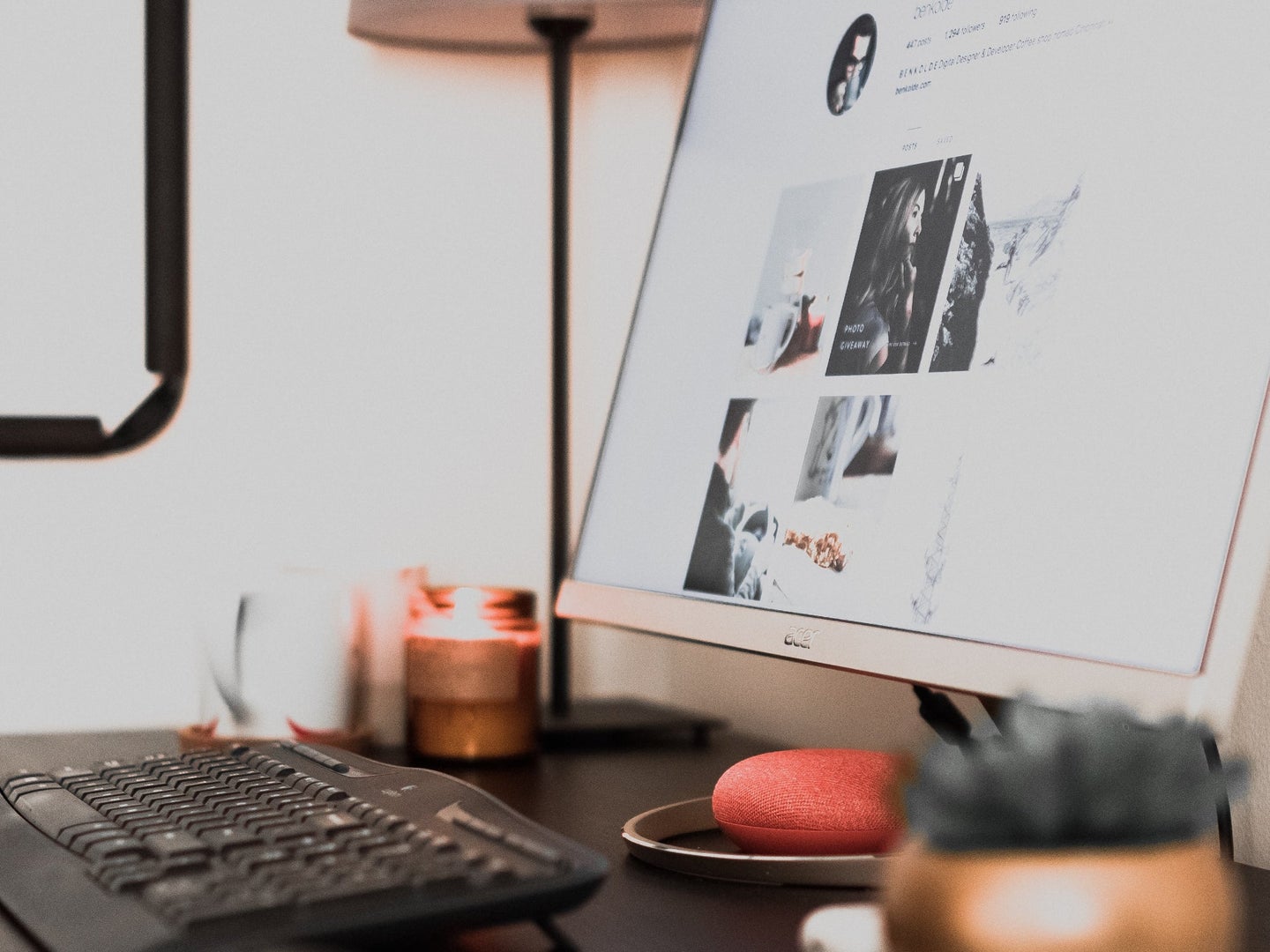
This article originally appeared on Popular Science.
It’s now possible to embed a public Instagram profile on a website, and that’s important for two reasons. One, it’s useful for people who use the social media platform for business or otherwise want to share a preview of their account with a wider online audience. Two, you’ll want to know how to turn this feature off if you don’t want your grid showing up in random places.
Individual Instagram posts have been embeddable for a while now, so this ability is just an expansion of the site’s overall shareability. Instagram head Adam Mosseri announced the feature among a couple others in a video on December 16. He noted that profile embeds are currently only available for users in the US, but the company said in a blog post that it would be looking to include other countries “soon.” You also can’t get a profile embed link from the app, at least right now.
How to embed an Instagram profile on a website
When you embed a public Instagram account on a website, visitors will see a preview of the profile, plus the last six images it posted.
To start, go to the account in a web browser—you don’t have to be logged in. From there, click the three dots next to the handle, then Embed, and Copy Embed Code. If you want to embed your own account and are logged in, click the gear icon next to your username and follow the same steps.
Now that you have the embed code, all you have to do is paste it into the page you’re building. A note, though: You will likely have to paste it in an html block or code reader. If you simply plop the embed code onto the page as text, it will probably all show up as dozens of lines of computer-speak.
Do it right, and it’ll look like this:
How to prevent people from embedding your Instagram profile
If your Instagram profile is public, anyone can embed it or any individual posts anywhere. To prevent that, go to your profile on the app or in a web browser. The steps are slightly different depending on which you choose.
In the app, tap the three lines at the top right. Then hit Settings, Account, Embeds, and turn off the toggle switch next to Allow people to embed your posts or profile on other websites.
From a web browser, click the gear icon next to your username, then click Privacy and Security. Find the Embeds heading and uncheck the box next to Allow people to embed your posts or profile on other websites.
Now your personal grid won’t show up on a poorly made test website cobbled together by someone teaching themselves to code.