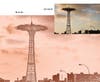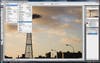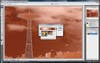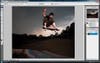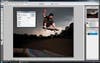Digital-Toolbox-Blow-Out-This-is-a-quick-way-in
This is a quick way (in Photoshop CS2 and CS3) to make a photo hyper-graphic. It’s best with bright images that have some pale areas.
Digital-Toolbox-Blow-Out-1.-Go-to-Image-Adjust
1. Go to Image > Adjustments > Exposure.
Digital-Toolbox-Blow-Out-2.-Grab-the-Exposure-sl
2. Grab the Exposure slider and move it to the right until the highlights white out or until you like the way your picture looks.
Digital-Toolbox-Copper-Plate-The-Gradient-Map-to
The Gradient Map tool takes you monochrome, with an effect that’s reminiscent of old-fashioned photo engraving plates.
Digital-Toolbox-Copper-Plate-1.-Image-Adjustme
1. Image > Adjustments > Gradient Map.
Digital-Toolbox-Copper-Plate-2.-Click-the-down-a
2. Click the down arrow to see more gradients; pick Copper.
Digital-Toolbox-Selective-Focus-When-you-want-to
When you want to emphasize just one element of a photo, try this. It’s lovely on florals, but the look, similar to what you get with a Lensbaby, works on nearly any subject.
Digital-Toolbox-Selective-Focus-1.-Hold-down-the
1. Hold down the Marquee button on your toolbar, and select the Elliptical Marquee tool. Then, in the Options bar at the top of the screen, set the feathering to about 80 (less if your image’s resolution is on the smaller side).
Digital-Toolbox-Selective-Focus-2.-Next-circle
2. Next, circle the part of your photo that you want to remain in focus. Then invert your selection by going to Select > Inverse.
Digital-Toolbox-Selective-Focus-3.-Choose-the-Ra
3. Choose the Radial Blur filter: Go to Filter > Blur > Radial Blur.
Digital-Toolbox-Selective-Focus-4.-In-the-Radial
4. In the Radial blur dialogue, move the blur’s center to approximately the middle of the area that you want in focus. Set the amount to about 10, and click OK.