Hands-On: X-Rite ColorMunki Display Monitor Calibration System
X-Rite's latest color management tool is quick and simple, but plenty powerful

We may earn revenue from the products available on this page and participate in affiliate programs. Learn more ›
I’m always glad when new color management solutions hit the market, mainly because it means more people might actually calibrate their displays. That’s a good thing. The ColorMunki display is X-Rite’s new $189 prosumer option, which offers a few nice features, including ambient light monitoring to help customize your display to your workspace.
The compact measuring tool has a rotating diffuser that swivels on and off of the lens depending on what kind of light reading you’re taking. “On” is for ambient light and “off” is for direct measurement. The weighted USB cord helps keep the monitor in place.
Setup
It took about 30 minutes from when I opened the box until both of my monitors had their first set of new color profiles. Stick in the CD, run the installation, follow the steps on-screen and you’re done. I went back through the process a few times for the sake of the review, but if someone just wants to rely on the wizard for more accurate color, the whole thing couldn’t really be much more idiot-proof.

The Process
I’ve used quite a few different systems including other ColorMunki products and the Spyder systems, but this is definitely one of the fastest. The on-screen progress message claimed five minutes remaining at the start of the measurement process, but it actually finished in just over four. The process of matching my second monitor to the first took a little bit longer because it needed to mess with the brightness levels quite a bit. But, I was still able to work on my main screen while my second monitor got a massage. Some older systems don’t do that and it’s a huge plus.
Going through the advanced menu gives you some additional options that might look totally foreign to anyone without a lot of experience in color management. The results I got ended up looking very similar to those I got from the wizard, which stands to reason since my workspace and my needs are both fairly typical.
Results
I had been using the default color profile on my MacBook Pro (early 2011 model) all morning just to remember what it was like to work on an uncalibrated machine. That profile has a tendency to be very cool and so contrasty that it clips in the shadows. I knew the change would be drastic, but I was still a little surprised by just how much the image changed. I gave my eyes some time away from the screen, and came back to an on-screen picture that looked nice and neutral. I did notice that the maximum brightness had been reduced a bit compared to the stock color profile, so if you do a lot of computing outdoors and need eye-scorching brightness, you might need to give yourself a little wiggle room in the brightness department.

Ambient Light Measurement
As previously mentioned, the ColorMunki Display also measures ambient light as it falls on your workspace. It’s a nice feature to have, but you have to be specific about the placement of the device when you’re taking the measurements. Upon the first run through, I got a measurement that was about twice as much as I got on the second run through. The result was a noticeable difference in brightness, so consistency is clearly key in this aspect.
You can leave the meter plugged into your machine at all times so it can keep constant tabs on the ambient light, but that seemed like overkill when I wasn’t embroiled in a hardcore editing session.
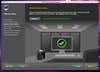
Prints
I tore off a few prints using my new profiles with my Epson printer and was happy with the results. I always feel like things can use a little more tweaking, but the results I got from this set-up were very consistent and would make me feel more than comfortable even ordering prints online, where I have much less control.
Conclusion
At $189, the ColorMunki Display is still a fairly decent-sized investment for even an enthusiast photographer. If you’re not selling images or giving anything to clients, you might be just fine using the eyeball calibration techniques built into your computer or software already. But, if you’re going to be doing any kind of serious printing, this will likely save you all kinds of money you’d otherwise spend on re-prints. And while it probably won’t sate the needs of hardcore production people, it will likely fit right into most people’s workflows.
