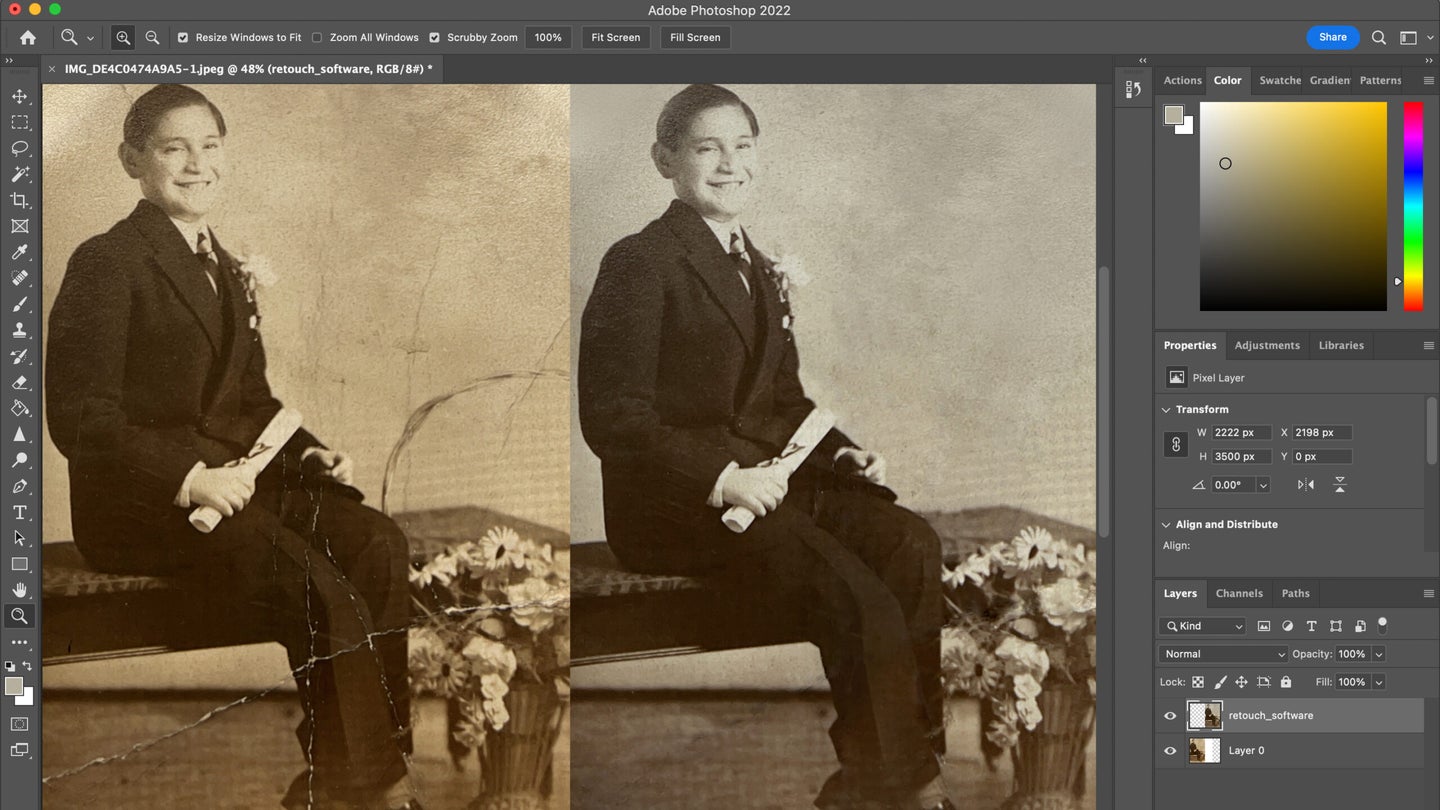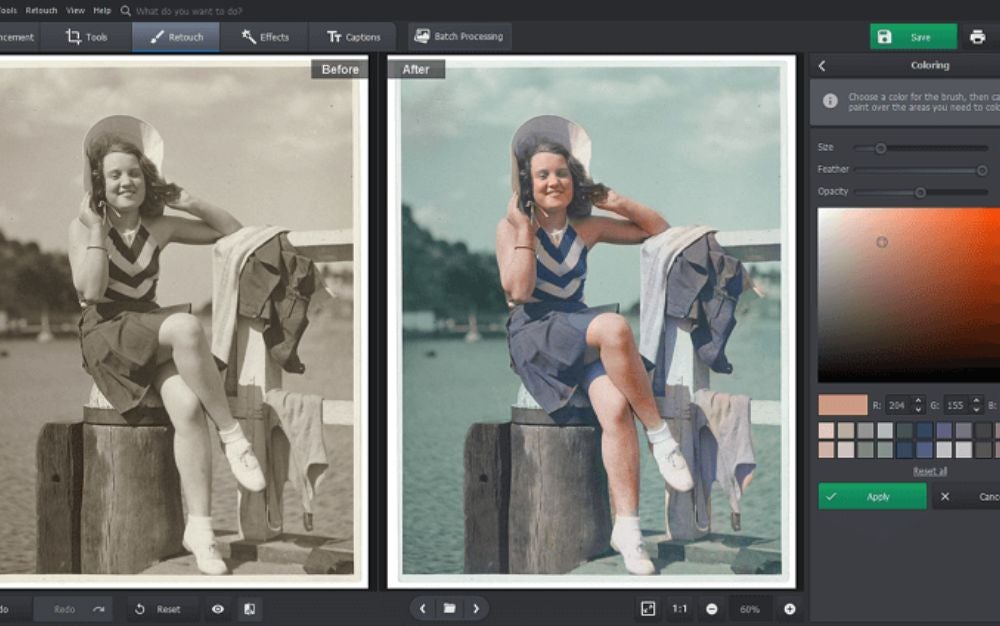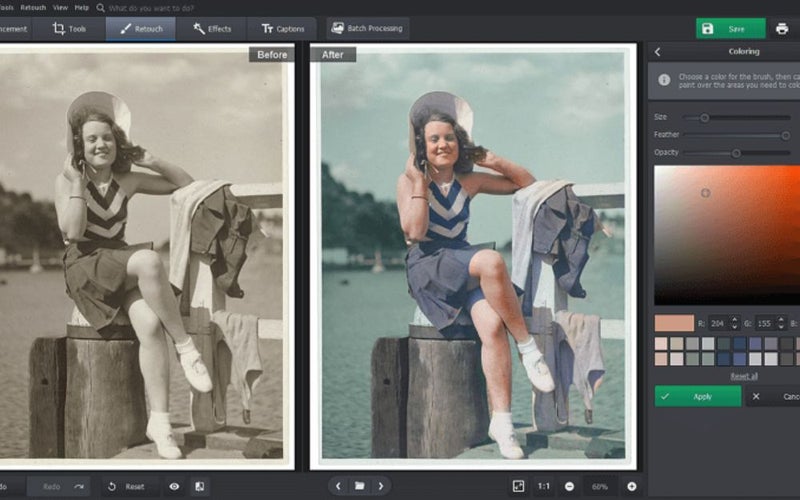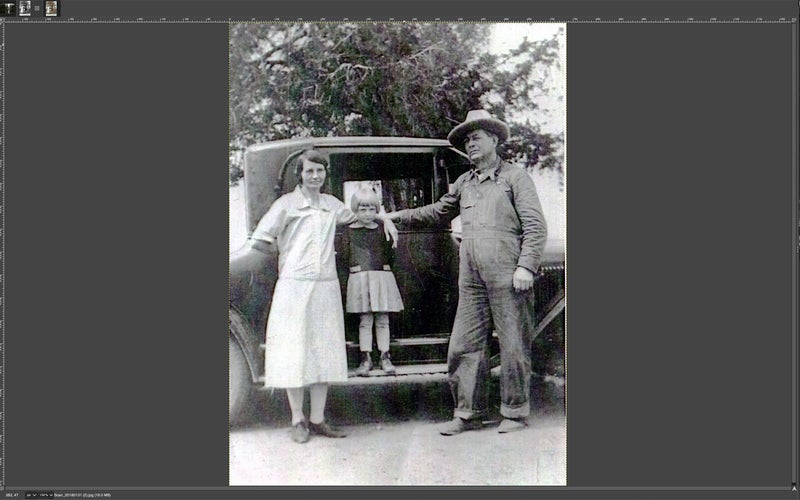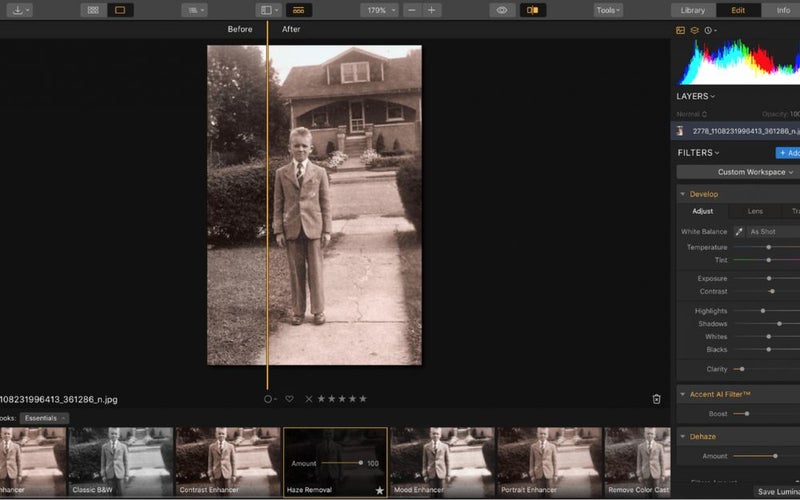We may earn revenue from the products available on this page and participate in affiliate programs. Learn more ›
Photo restoration software can make your old family photos look like you just picked them up from the corner photo processing shop (yes, those were once a thing). Fixing those crimped corners, tears, water stains, and faded colors that are inevitable symptoms of the passage of time is no longer the exclusive domain of skilled artists. Today it can be done at home in a fraction of the time and at minimal expense.
If you’ve been wondering what to do with that shoebox full of grandma’s faded old photos, it’s time to dig them out and show them some love. Here are some of the best photo restoration software you can buy and what you need to know to pick the one that’s right for you.
- Best overall: PhotoGlory PRO
- Best professional: Photoshop
- Best free: GIMP
- Best powerful: Luminar Neo
- Best easy-to-use: Retouch Pilot
- Best online: VanceAI Photo Restorer
Methodology: How we picked the best photo restoration software
Software users run the gamut from raw beginners to super-users. So picking from the many excellent photo editing options available today meant looking at things like AI, manual editing tools, and ease of use. We considered more than a dozen different options, from basic online tools to highly advanced, comprehensive editors, and chose the ones that benefited the most users.
At a bare minimum, our picks had to have easy-to-use basic tools for correcting common defects like scratches, stains, and tears. Or it needed AI features that were smart enough to make these kinds of corrections satisfactorily. We also looked for software that offered nice-to-have features like colorization, which can be challenging to do manually, especially for beginning users. We favored software with a one-time licensing fee versus a potentially expensive ongoing subscription. And since the learning curve can be steep for people unfamiliar with image editors, we gave bonus points to software with good tutorials.
The best photo restoration software: Reviews & recommendations
Best overall: PhotoGlory PRO
PhotoGlory
Why it made the cut: PhotoGlory PRO gives you control over your work without the learning curve. It has a colorizing feature, too, which is often missing from similar programs.
Specs
- Pay structure: One-time payment
- Compatible operating systems: Windows
- AI-based editing: Yes
Pros
- Easy-to-use tools work automatically and give you manual control when needed
- Photo effects feature lets you add back a vintage look
- No color-correction guesswork: AI corrects colors automatically
- One-time payment gets you a lifetime license
Cons
- Not available for MacOS
Whether you’re a beginner or an image editing pro, PhotoGlory PRO is a great choice. It boasts a fully-automatic photo restoration feature, which removes tears, scuffs, dust, and other defects without any user input. If the results aren’t quite perfect, you can use manual tools like a cloning tool and a healing brush to fix any details you aren’t happy with. This combination of AI photo correction and manual tools makes PhotoGlory PRO the best of both worlds. It doesn’t matter if you have a large batch of photos that need repair or just a handful.
There are three versions of PhotoGlory: Standard, Deluxe, and Pro. All versions offer colorizing and basic repair of tears, scratches, and faded colors. For a small extra cost, the Deluxe and Pro versions also offer manual coloring and the ability to recreate missing parts of an image. That can be useful if you have photos with substantial defects. The only extra feature the Pro version has is 100+ filter effects. So, if that’s not something you think you’ll play with much, PhotoGlory Deluxe should be adequate.
Best professional: Photoshop
Adobe
Why it made the cut: Photoshop is the undisputed pioneer and leader in professional photo editing. It has more features than any other photo editor, giving you almost unlimited creative control over your images.
Specs
- Pay structure: Monthly or annual subscription
- Compatible operating systems: Windows or macOS
- AI-based editing: Yes
Pros
- More features and adjustment possibilities than any other photo editing software package
- Many tools work manually or automatically and can be fine-tuned
- AI-powered downloadable Photo Restoration Neural Filter (currently in Beta)
- Layers and smart objects let you make infinite non-destructive adjustments
Cons
- Expensive subscription-based payment model
- Can be overwhelming to learn
Photoshop does just about everything, from removing scratches, scuffs, and stains to improving your subjects’ complexion, straightening hair, and whitening teeth. It has a range of color correction tools and lets you work in layers. Layers allow you to keep track of your adjustments and undo anything that isn’t working for you. Photoshop is widely used, so it’s easy to find tutorials online, including directly from Adobe. But because they come from a variety of Photoshop users, some are much easier to follow than others.
Photoshop’s major drawback is that it’s not a great tool for beginners. If you’ve only used basic photo editing tools, it’s easy to get overwhelmed by all the features and customizations when using this software. If you’re a raw beginner and set on learning Photoshop, it’s a good idea to take a class before committing to it.
In June of 2023, Photoshop announced its Photo Restoration Neural Filter, a downloadable add-on that restores old photos automatically. This feature ups its game for people who want a quick and easy way to repair old photographs. But if that’s all you need, it’s probably overkill to buy an expensive and complicated software package just for the photo restoration add-on.
Best free: GIMP
Abby Ferguson
Why it made the cut: GIMP is an open-source software that has been around for some time now. It’s totally free and offers plenty of tools for restoring your photos.
Specs
- Pay structure: Free
- Compatible operating systems: Windows, macOS, Linux/GNU
- AI-based editing: No
Pros
- Totally free to use
- Robust set of tools
- Supports a variety of plug-ins
- Highly customizable
Cons
- No AI features
- Isn’t extremely intuitive
GIMP 1.0 was released back in 1998, and it has been one of the staples of free editing software since. The program is free and easy to access, with no need to even enter an email address or contact information. It’s an open-source platform, meaning anyone can see and modify the source code. As a result, it is a highly customizable software with a significant number of scripts and plug-ins created by the GIMP community. And this editing software is available for Windows, Mac, or Linux.
Though GIMP doesn’t offer advanced features such as AI-based editing, it still has plenty of tools for basic photo restoration. For example, there is a clone stamp and healing brush for fixing scratches, tears, or bends in scanned images. And there are plenty of tools for color correction and contrast adjustment.
Another plus with GIMP is that you can work in layers, like Photoshop, so that you are making non-destructive edits. That’s ideal in case you make a change you don’t like or adjust the colors just a bit too far. The software does take some getting used to, but there are plenty of tutorials available, as well as some help text in the program itself.
Best powerful: Luminar Neo
Skylum
Why it made the cut: Luminar Neo is a comprehensive photo editor with smart, easy-to-use tools for simple restoration. It also has a range of advanced tools for more complicated work.
Specs
- Pay structure: Monthly or annual subscription (two tiers), or lifetime license
- Compatible operating systems: Windows or macOS
- AI-based editing: Yes
Pros
- Does more than just restore old photos
- Simple, easy-to-understand user interface
- Much more budget-friendly than professional software like Photoshop
- One-time payment gets you a lifetime license
Cons
- Uses a lot of RAM
Luminar Neo is not quite as beginner-friendly as many dedicated photo restoration software options. Instead, it’s a good choice for advanced beginners to intermediate users who want a lot of control over their results and the flexibility to make other edits to their modern digital photos.
Luminar’s photo restoration tools will be familiar to anyone who has used Photoshop. There’s an adjustable clone and stamp tool for removing tears, scuffs, and stains. And there is a range of color and tone tools to help you enhance detail, correct uneven color, adjust color temperature, and remove excess grain. If you’d prefer not to make manual adjustments, Luminar also has AI features that automatically correct exposure, color, and details.
This software is available for both Windows and Mac. Though it’s more expensive than a typical dedicated photo restoration package, it’s available for a one-time purchase that gets you a lifetime license.
Best easy-to-use: Retouch Pilot
Retouch Pilot
Why it made the cut: Retouch Pilot is bare bones but does the job. And with its large library of tutorials, it’s easy for even a beginner to learn and use.
Specs
- Pay structure: One-time fee
- Compatible operating systems: Windows
- AI-based editing: No
Pros
- Makes small repairs quickly and easily
- Tutorials walk you through each tool step-by-step
- Inexpensive compared to other dedicated photo restoration programs
- One-time payment gets you a lifetime license
Cons
- Concealer tool doesn’t have a color sampler, which makes it hard to match colors
- No colorization feature
Retouch Pilot is a great choice for a raw beginner. It’s also ideal for someone who doesn’t want to install a big, memory-hungry software package with many advanced features that will probably never get used. The tools are easy to use, but the most beginner-friendly thing about Retouch Pilot is its library of video tutorials. If you can’t figure out how to use a tool or feature, there’s almost certainly a video that can answer your questions.
Retouch Pilot does everything you would expect from a good photo restoration tool. Its easy-to-use, built-in tools let you correct scratches, scuffs, and stains. The Smart Patch tool is especially useful if you have photos with large defects, such as missing corners or significant water stains. Retouch Pilot can also do something other dedicated restoration programs can’t–you can use the Elastic tool to change your subject’s proportions and form (think of it as a digital tummy-tuck).
Retouch Pilot is one of the least expensive options on this list, and you don’t need to purchase a subscription to use it. Pay once, and you get a lifetime license.
Best online: VanceAI Photo Restorer
VanceAI
Why it made the cut: VanceAI Photo Restorer is super easy to use and doesn’t require a download, so it’s ideal if you only need to edit a few photos.
Specs
- Pay structure: Pay per photo or subscription-based
- Compatible operating systems: N/A
- AI-based editing: Yes
Pros
- No download required
- Pay-as-you go option is great if you don’t have an ongoing need to restore photos
- All-automatic photo repair is good for beginners
- Colorizes black and white photos
Cons
- No user control over edits, and results can be imperfect
- Subscription-based model could get expensive over time
VanceAI Photo Restorer is all online. As a result, it’s a good choice if you only have a few photos to fix and don’t want to download a bulky software package. The software gives you the first couple of images for free (with a watermark), so you can see the results before you commit. After that, you can sign up for a subscription, which gives you a limited number of images per month. Or you can forego the subscription and buy as many credits as you need upfront.
One drawback to VanceAI’s payment model is that you can’t buy less than 200 credits (for repairing 200 photos). So if you have only a handful of photos to fix, you might be better off signing up for a one-month subscription and canceling it as soon as you’ve fixed all your photos. On the flip side, your subscription or credits also give you access to VanceAI’s other photo editing tools. These include sharpening, enlarging, and retouching, so it’s also useful for editing your modern photos.
VanceAI Photo Restorer does good work on faces, and the colorization feature is nice to have. But, unfortunately, it misses things like dust and does an imperfect job of fixing creases and other large defects. On the other hand, not everyone wants to take the time to hand-correct every photo, so those automatic features are great if you want to improve a lot of photos and aren’t expecting perfection.
Things to consider before buying the best photo restoration software
Software that’s capable of fixing your old photos can be highly specialized, or it can be a smaller part of a complete image editing software package. Which option you choose depends a lot on your budget, how much experience you have at photo editing, and how badly damaged your photos are.
Scratch, tear, and stain removal
Photo restoration software needs to do a few basic things, but most of all, it should be capable of quickly and easily correcting flaws like tears, scuffs, and stains. Some of the most user-friendly versions can do this automatically, while more advanced versions may require a little more hands-on work. That’s both good and bad. Automatic corrections make things easy, but sometimes it doesn’t quite do the job, and it’s good to have the option to make manual changes.
Ease of use
Photo editing software can be famously complicated. Some of the more comprehensive options have a steep learning curve. So if you don’t already have some experience editing your photos for things like brightness and contrast, dust removal, and crooked horizons, you may want to opt for software that’s smart enough to make automatic corrections.
Colorization
Not all restoration software offers colorizing as a feature. That’s okay if you prefer to keep your restored photographs true to the originals. However, if you want to add some color to your black-and-white or sepia-toned images, look for software that can do this automatically. Hand coloring can be tedious and doesn’t always produce the desired effect.
FAQs
Q: What is the best way to restore old photos?
The best way to restore old photos is with photo editing software. Most photo editors have clone and stamp tools, color adjustment features, and other tools that will do a good job fixing minor defects. If you’re not confident in your ability to use a more comprehensive tool, an AI-based, dedicated photo restoration tool is a good choice.
Q: How can I digitally enhance old photos?
Most photo restoration programs can correct simple defects, but you may also want to digitally enhance your old photographs with tools that sharpen and remove grain. Some of these features are available in dedicated photo restoration programs. Still, if you want more advanced editing functions, shopping for a more comprehensive photo editing package is a good idea.
Q: How do you remove dirt from old photos?
You can remove dirt from old photos with a spot-healing tool or clone stamp. These tools are built into most photo restoration packages and more comprehensive options like Luminar and Photoshop. They work by taking a sample of an unblemished part of the image and pasting those pixels over the dust or other defect.
Q: Is it better to scan or photograph old photos?
Generally speaking, it’s much better to scan an old photo than photograph it. Scanners block ambient light and shadows that might create glare or dark patches on your pictures. A scanner will also flatten old photos that are bent or have curled corners, which will keep them from looking distorted.
Final thoughts on the best photo restoration software
It was important for our best pick to be useful for both beginners and advanced users. This is why our best overall choice was a dedicated photo restoration program rather than a more feature-rich, comprehensive package like Photoshop. We liked PhotoGlory’s intuitive interface and AI features, but we also enjoyed having the flexibility to make manual corrections if the automatic ones fell short.