We may earn revenue from the products available on this page and participate in affiliate programs. Learn more ›
Monitor calibration tools are essential for anyone looking for precision and consistency in their photography, videography, or design work. All monitors will produce slightly—or sometimes drastically—different colors, contrast levels, and degrees of brightness. Left unchecked, that variation can impact the final look of your work. Monitor calibrators are devices that sit on your monitor and measure the colors and brightness of the display. Some will also read ambient light to suggest how bright your monitor needs to be to see accurately in that environment. The best monitor calibration tools will help you get better and more consistent results in your photo editing, video editing, and printed work.
- Best overall: Datacolor Spyder X2 Ultra
- Best budget: Calibrite ColorChecker Display
- Best kit: Datacolor SpyderX Capture Pro Kit
- Best for pros: X-Rite i1Basic Pro 3 Plus
- Best for Wacom displays: Wacom Color Manager
How we chose the best monitor calibration tools
The writers and editors here at Pop Photo have decades of experience in photography and have worked with most major equipment manufacturers, including monitor calibration tools. I have spent the past 10 years or so either working to oversee consistency across a group of editors or printing my own photographs, which has provided me with experience calibrating screens.
When selecting the best monitor calibration tools, we looked at important features such as ambient light sensors and the ability to match multiple monitors. Ease of use was also critical, as calibrating your screen shouldn’t be overly challenging. Lastly, we aimed to provide products at different price points and experience levels to suit different users.
The best monitor calibration tools: Reviews & recommendations
If left uncalibrated, your monitor’s off colors could negatively impact your edits and prints. For example, if you are editing on an extremely warm monitor, you may overcorrect and end up with overly cool images, only noticeable when viewing on your phone or other displays. Or, you could go to make prints for a client and end up with dramatically different colors and contrast from what you saw on your screen, which is never what you want a client to experience. These monitor calibration tools will help your work look consistent with accurate colors no matter what the final viewing method will be.
Best overall: Datacolor Spyder X2 Ultra
Abby Ferguson
Why it made the cut: Datacolor’s latest calibration tool is the new standard for photographers and videographers. It provides highly accurate results and allows you to calibrate multiple monitors.
Specs
- Compatible devices: Laptops, desktop monitors, and front projectors
- Connector type: USB-C
- Ambient light sensor: Yes
Pros
- Easy to use
- Extremely fast
- Built-in ambient light sensor
- Works well with bright monitors
Cons
- Not officially compatible with OLED displays
Datacolor is one of the most well-known calibration companies. The company’s most recent release—the Spyder X2 Ultra—improves on previous versions for an even better calibration experience. One of the most notable improvements is how fast the calibration process is. Without brightness adjustments, I was able to complete calibration in just shy of a minute and a half. That’s absurdly fast for a product like this. It comes in very handy when I want to get a calibration done before printing images and don’t want to sit around waiting.
Beyond speed, the Datacolor software is incredibly easy to use, even if you’ve never calibrated a monitor before. It walks you through each step with easy-to-follow instructions. If you print your work or share it digitally, the Soft Proofing tool allows you to simulate other displays, devices, printers, ink, and more. It’s not just a tool for photographers, either. The X2 Ultra includes video calibration targets Rec. 709 and Rec. 2020.
Like previous versions, this tool has an ambient light sensor that can monitor the room you’re working in throughout the day and suggest appropriate brightness and contrast. The software can warn you to calibrate or automatically adjust brightness and contrast based on custom profiles that you’ve set up for different light levels. It supports multiple monitors and unlimited profiles, so if you have dual monitors and your laptop screen, you can ensure all three are correct. You’ll also have access to Datacolor’s Studio Match, which helps you match all of your displays so that colors, contrast, and brightness are consistent across all of them.
The Spyder X2 is available with two different software versions. The one we have linked here—the Ultra—can calibrate monitors up to 2000 nits. It is the ideal choice for those with high-brightness and HDR monitors, such as photographers shooting tethered on outdoor shoots. If you don’t use such displays, the Elite version will save you about $30. The hardware is the same between the two, so you can always upgrade your software down the road if you opt for the Elite but decide you need high-brightness support.
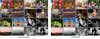
Best budget: Calibrite ColorChecker Display
Calibrite
Why it made the cut: Though more affordable than other options, the ColorChecker Display provides highly accurate calibration and works with laptops, desktops, and projectors.
Specs
- Compatible devices: Laptop, desktop monitors, projectors
- Connector type: USB-A
- Ambient light sensor: Yes
Pros
- Easy to use
- Affordable
- Color matches up to four displays
Cons
- Doesn’t monitor ambient light
- Slower results
Formerly the X-Rite i1Display, this entry-level monitor calibrator offers a lot of value. It comes at a lower price than alternative options, though it still has plenty of features and is very accurate. It works with laptops, desktops, and even projectors and can color-match up to four displays. So whether you have multiple displays at your desk or your bounce between locations, it will allow you to ensure your entire setup is accurate.
The ColorChecker Display has an ambient light sensor to determine the best brightness level for comparing prints to your display. But, it does not constantly monitor ambient light like the SpyderX Pro, so you will need to do that manually if you work in a room where the light shifts significantly throughout the day. But it will remind you on a regular schedule to re-calibrate, which helps keep your display accurate over time.
Best kit: Datacolor SpyderX Capture Pro Kit
Datacolor
Why it made the cut: This kit includes all you need to calibrate your entire process, from shooting to post-processing.
Specs
- Compatible devices: Monitors and projectors
- Connector type: USB 1.1, USB 2.X, USB 3.X, and USB Type-A
- Ambient light sensor: Yes
Pros
- Includes tools for calibrating camera settings
- Easy to use
- Highly accurate
- Monitors ambient light
Cons
- Not all users will need all tools
For serious photographers who want to fine-tune every aspect of their photography, this kit from Datacolor provides all the tools you need. It includes a Spyder LensCal, which allows you to precisely measure and adjust your DSLR and lens autofocusing. It helps ensure that you miss focus less and that the camera and lens focus exactly where you want them to. Because mirrorless cameras use the main camera sensor to focus, they don’t require calibration. But, it can tell you if your lens isn’t focusing properly.
The kit also comes with the SpyderCUBE for getting accurate exposure and white balance settings by providing white and black values. And the Spyder Checkr helps achieve consistently accurate colors across different shots, days, and even cameras. As a result, your raw files will be in a much better place before you even start editing, cutting down on the time you need to sit in front of your computer.
Finally, the kit comes with Datacolor’s impressive lens-based colorimeter, the device that calibrates monitors. It works with multiple monitors and provides access to SpyderX Elite for unlimited calibration controls. The software is easy to use, guiding you through the calibration process. You can also use Datacolor’s Softproof to preview how a photo will look as a print or on different devices like tablets. You’ll be able to ensure things are accurate before you hit print or walk away from your edits.
Best for pros: X-Rite i1Basic Pro 3 Plus
X-Rite
Why it made the cut: It offers excellent precision, video support, and the ability to calibrate unlimited monitors.
Specs
- Compatible devices: Monitors, projectors, scanners, printers, cameras
- Connector type: USB
- Ambient light sensor: Yes
Pros
- Calibrates and matches colors on different displays
- Supports high brightness levels
- Ideal for video work as well
- Can also calibrate printers and cameras
Cons
- Very expensive
Serious professionals need to ensure their entire kit is calibrated for utmost accuracy and consistency. This calibration kit from X-Rite offers an impressive set of features and accessories to meet those requirements. The software allows you to calibrate every step of the process, from your camera to the printer. It has presets specifically for video production, making this ideal if you do a lot of color grading on your monitor. And the included XL ruler enables you to color calibrate even large format printers.
The included polarization filter helps cut down hot spots from reflective surfaces, resulting in better blacks and richer colors. It’s ideal for scanners, allowing you to reproduce artwork at a higher quality. Plus, the spectrophotometer has an 8mm aperture, allowing it to provide accurate results on a wide range of surfaces.
The i1Basic Pro 3 Plus allows you to create profiles for up to four displays that are connected to a single computer. And if you work in a lab setting, you can calibrate unlimited monitors that are connected to different computers. It also has a Kensington Lock port to keep it safe in public or communal settings.
Best for Wacom displays: Wacom Color Manager
Wacom
Why it made the cut: Since it’s specifically designed for Wacom devices, you’ll be able to get much more accurate results on your Cintiq screen.
Specs
- Compatible devices: Wacom products, monitors, mobile devices
- Connector type: Not provided
- Ambient light sensor: None
Pros
- Designed by X-Rite for Wacom products for better results
- Can also calibrate mobile devices
- Works with multiple monitors
Cons
- Can be more complicated to use than other devices
Though other calibrators will work on Wacom devices, Wacom collaborated with X-Rite to design this to work specifically with its products, such as the Cintiq 27QHD Creative Pen Display. It will provide results tailored explicitly to your tablet as a result. You can also use it to calibrate other monitors and displays and even use it on mobile devices.
It allows you to save profiles for your different displays, and you can create custom colors to suit your needs. Everything is very customizable, so while you can adjust based on its recommendations, you can also fine-tune settings as you see fit.
Wacom’s monitor calibration tool allows you to check the quality of your display and monitor its health over time. That way, you can know if it might be failing before things get too bad. It also provides profile reminders to keep your display accurate.
Things to consider before buying monitor calibration tools
Screen type
Displays use different types of technology to project an image, from backlight LED to LCD or various types of technology in projectors. While most of the monitor calibration tools we’ve listed here are compatible with a wide array of displays, double-check that whichever instrument you are considering will work with your particular display.
Ambient light sensor
The amount and type of light in the space that you have your monitor will have a significant impact on how you view your screen. For example, if you are in a room with lots of natural light, you will need different settings than if you work in a room with minimal windows. Likewise, if the artificial light in your space is very warm or cool, it will change your perception of the colors on the screen.
An ambient light sensor reads all that data and factors it into your screen calibration. Some calibration tools will not have these, however. So, if you want the utmost accuracy, be sure to look for one with an ambient light sensor.
And if light shifts throughout the day in your workspace–which it likely does–you may want to invest in a calibrator that is able to monitor ambient light and suggest settings throughout the day. Otherwise, you can manually take readings at different times of the day and create profiles based on that, but it will take more time.
Speed
How fast a calibration tool can provide results may not matter to some, but it will be essential for others. It may be especially important if you are calibrating multiple displays on a regular basis. Unfortunately, many manufacturers will not provide speed data in the product specs, but some will. If speed is important, be sure to look closely for that information.
Customizability
Some entry-level systems will only allow you to make automatic adjustments without much insight into the process. That’s fine for the average person who is just looking to improve their monitor’s out-of-the-box experience but falls short in high-end professional settings. That’s especially true if you’re doing custom printing work or doing work in less-than-optimal conditions.
FAQs
Q: How much do monitor calibration tools cost?
Most monitor calibration tools will cost anywhere between $150 and $400. But there are some premium, professional-level calibrators that will run you upwards of $5,000 or even $7,000. The more expensive options are highly specific and very feature-rich, and more than what even most professional photographers need.
Some high-end monitors also come with their own integrated calibration tools that don’t require extra hardware to keep color and brightness in check.
Q: Do I need to calibrate the monitor for photo editing?
Need is perhaps a strong word in this situation. Whether you need to calibrate your monitor for photo editing truly depends on what your end goal of the photos is. If you are a casual photographer taking pictures for fun, calibrating your monitor really isn’t necessary. But, if you want to up your game and have full control over your work, then yes, you should calibrate your monitor. And if you are editing photos for prints, you definitely need to calibrate your monitor for accurate and repeatable print results.
Q: Can all monitors be calibrated?
Most, but not all, monitors can be calibrated. In order for a monitor to be calibrated, you’ll need access to RGB controls, brightness and contrast, and the ability to set profiles on that monitor.
Q: How often does a monitor require calibration?
All monitors will shift in brightness, colors, and contrast as they age, which is why it’s essential to calibrate regularly. Broadly speaking, you should calibrate your monitor about every month. But, this somewhat depends on the display. Some are more stable–especially newer monitors–and once every two months will be enough.
Q: Are monitor calibrators worth it?
Monitor calibrators are worth it for certain photographers, graphic designers, and videographers, but not everyone. Spending money on a calibration tool will not be worth it if you are only posting to Instagram or taking photos casually.
But calibration is worth it for those who want complete control over their images. It is especially essential if you print your photographs. Calibration will help ensure your photos are printed with accurate colors, improving your prints. And if you aren’t printing, calibration tools are worth it if you simply want to ensure consistent quality across your work. It is also crucial if you work with a team and want colors to be reliably accurate across all team members.
Final thoughts on monitor calibration tools
- Best overall: Datacolor Spyder X2 Ultra
- Best budget: Calibrite ColorChecker Display
- Best kit: Datacolor SpyderX Capture Pro Kit
- Best for pros: X-Rite i1Basic Pro 3 Plus
- Best for Wacom displays: Wacom Color Manager
Despite being rather technical pieces of equipment, the best calibration tools are easy to use and provide accurate results. For those serious about their photography or video, it is an essential tool that will make a difference. You’ll get better photos, videos, and prints with less work and will have more consistent results over time.
Why trust us
PopPhoto has a long history of delivering the opinions of some of the sharpest and most prolific camera dorks the world has to offer. Since 1937, we’ve been reviewing cameras, providing wisdom from well-known photographers, and generally just nerding out about all that goes into making great pictures. Our current crop of writers and editors have decades of professional photography and camera writing experience among them. Collectively, we’ve probably shot with just about every camera and lens combo you can imagine—as well as some obscure stuff you may not even know about. Remember the Casio Tryx folding camera? PopPhoto does.
We also get that buying a camera is a big decision, which is why we’re dedicated to helping folks choose the right one (or, in our case “ones”) for their needs. Case in point: Handing over top dollar for an expensive rig may leave you unsatisfied if it doesn’t fit your preferred shooting style. Sure, a $6,000 sports-oriented DSLR can capture landscapes, but do you really need to do it at 30 frames-per-second? No, you don’t.









